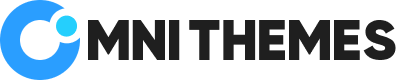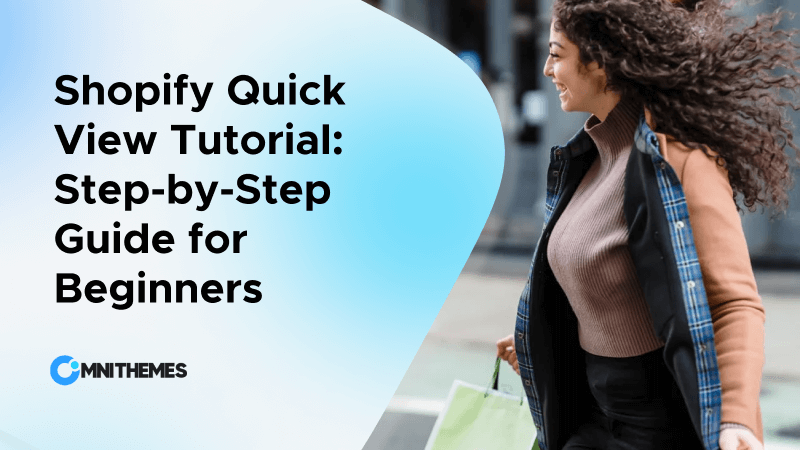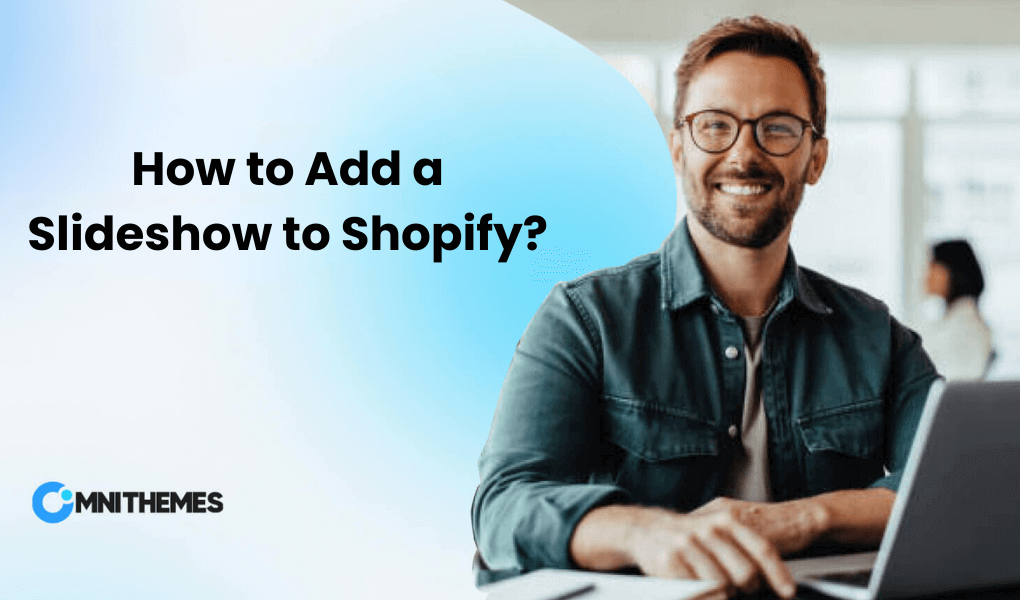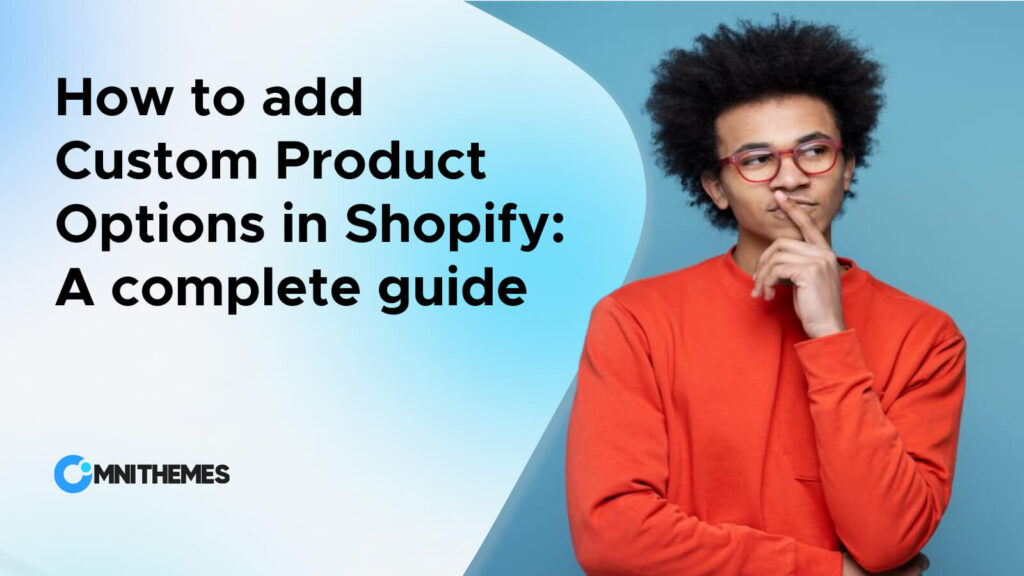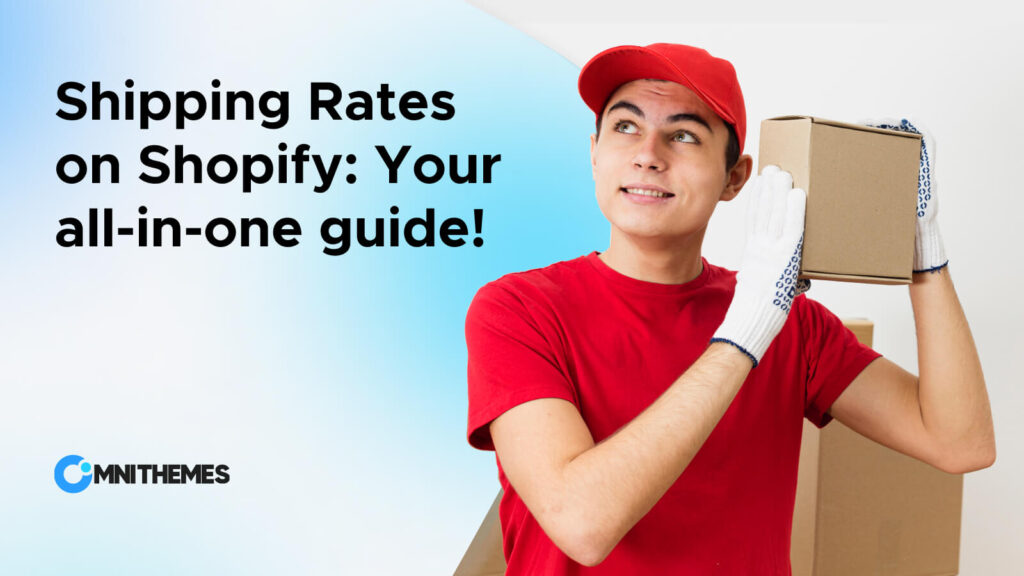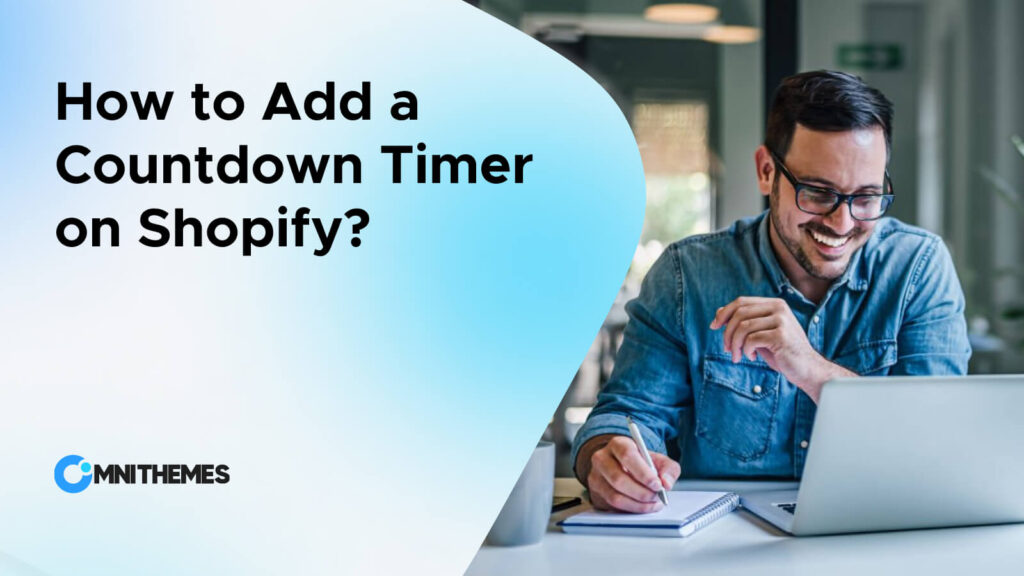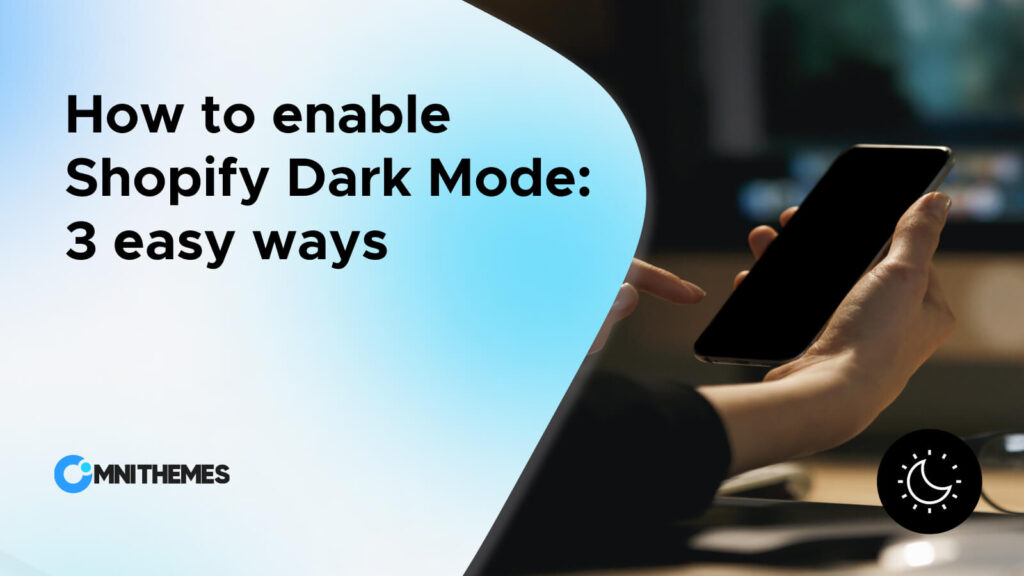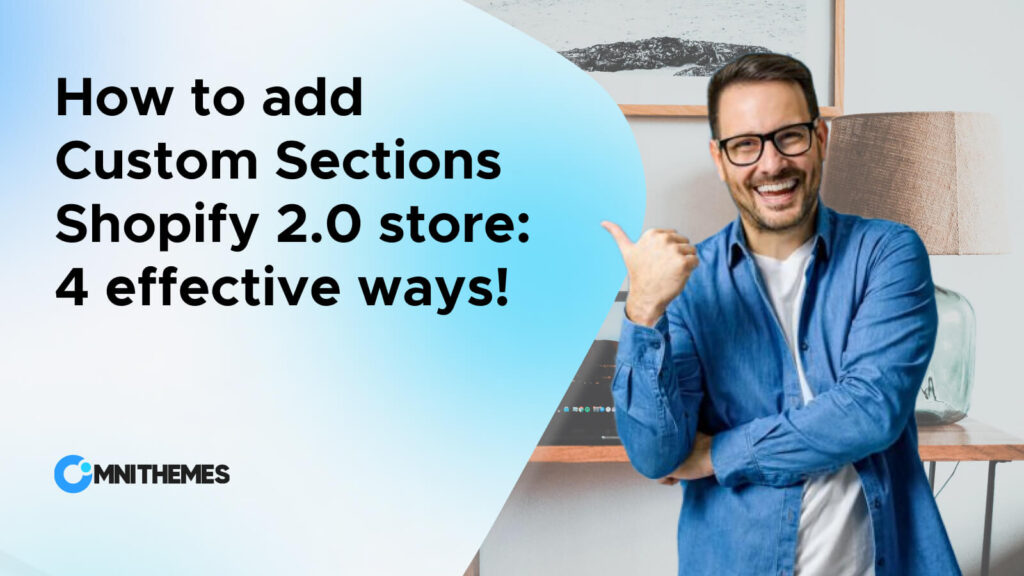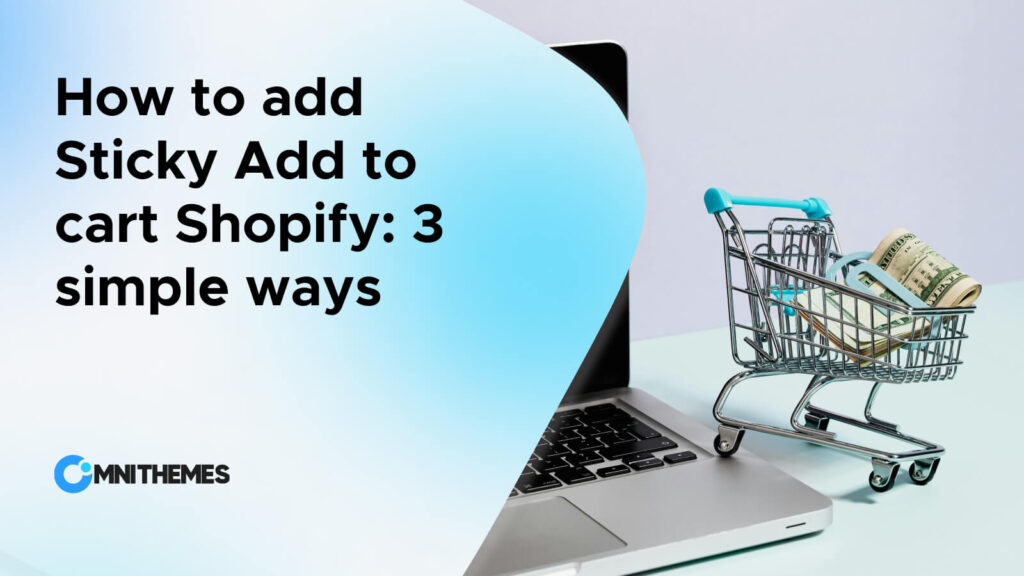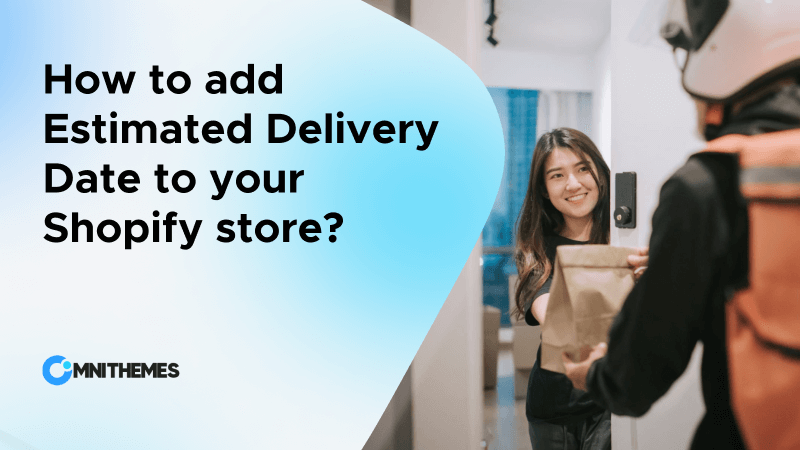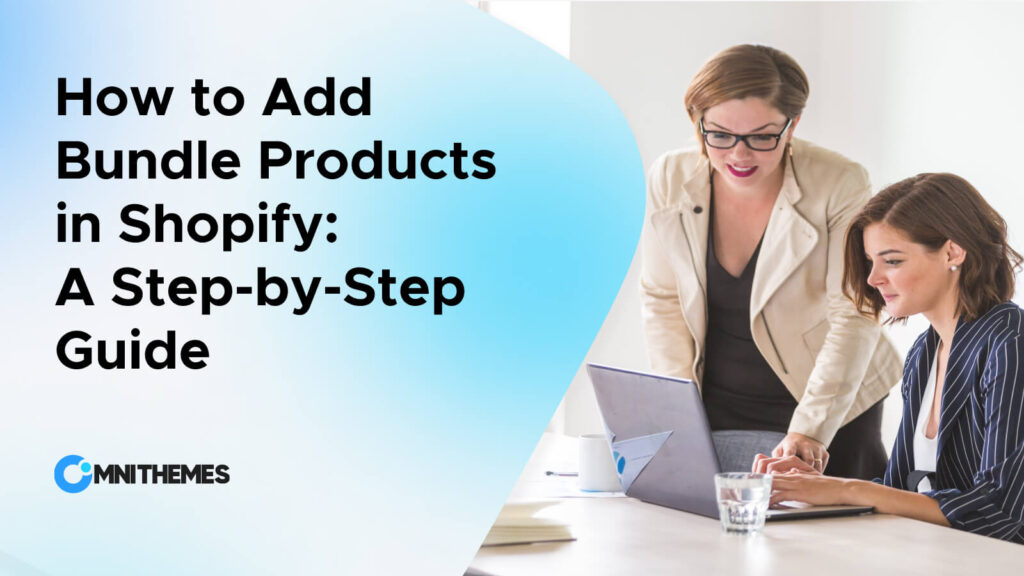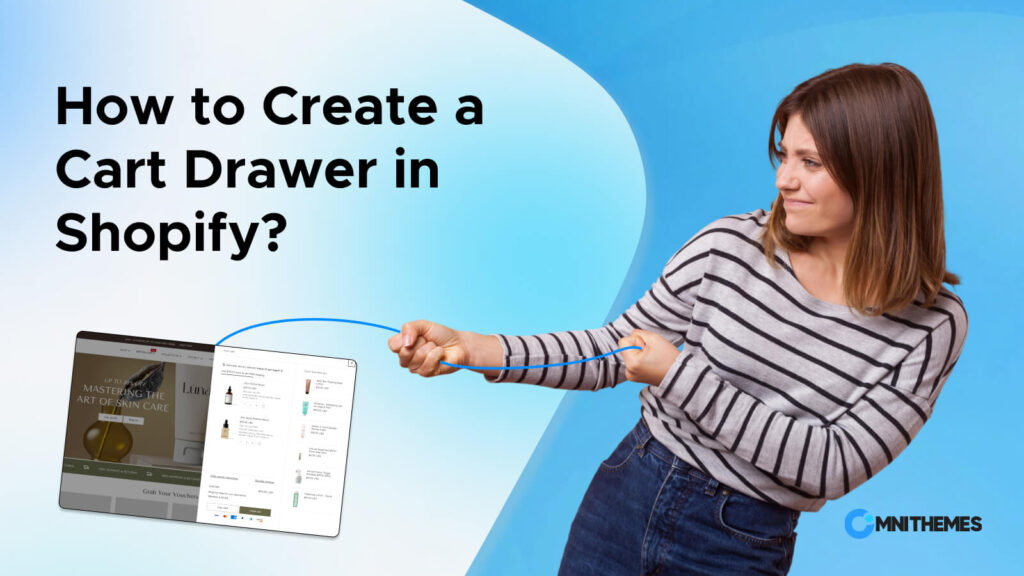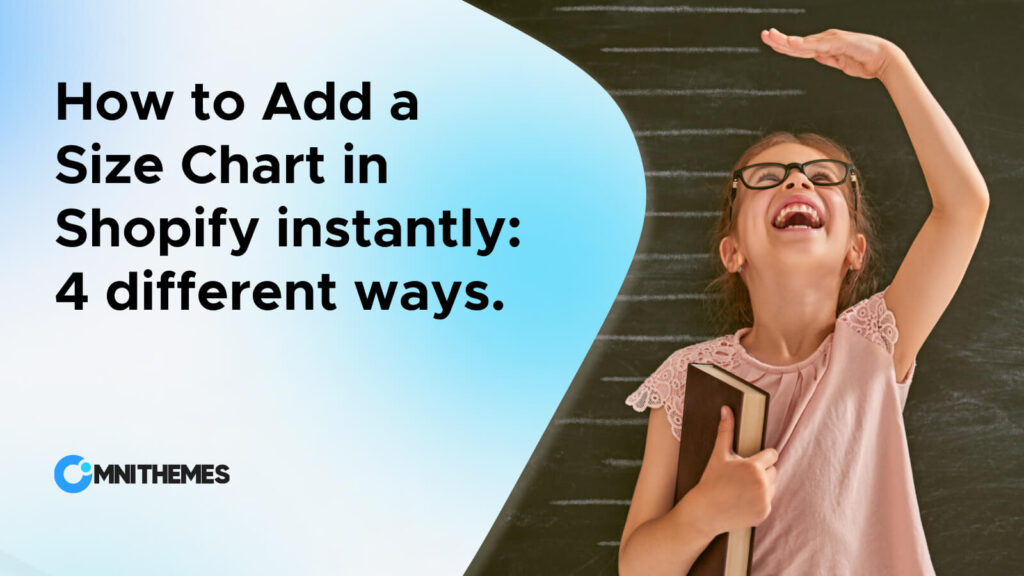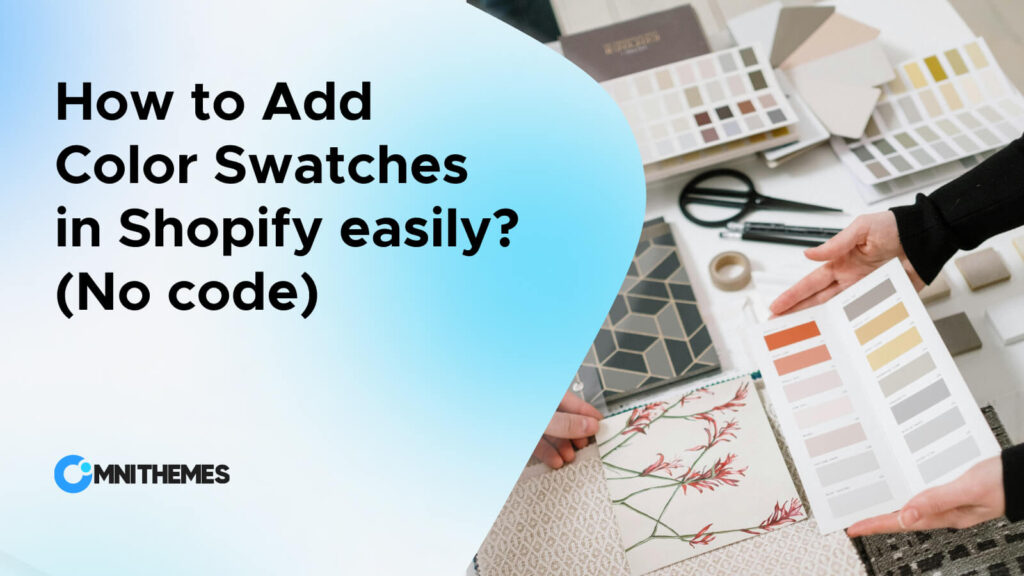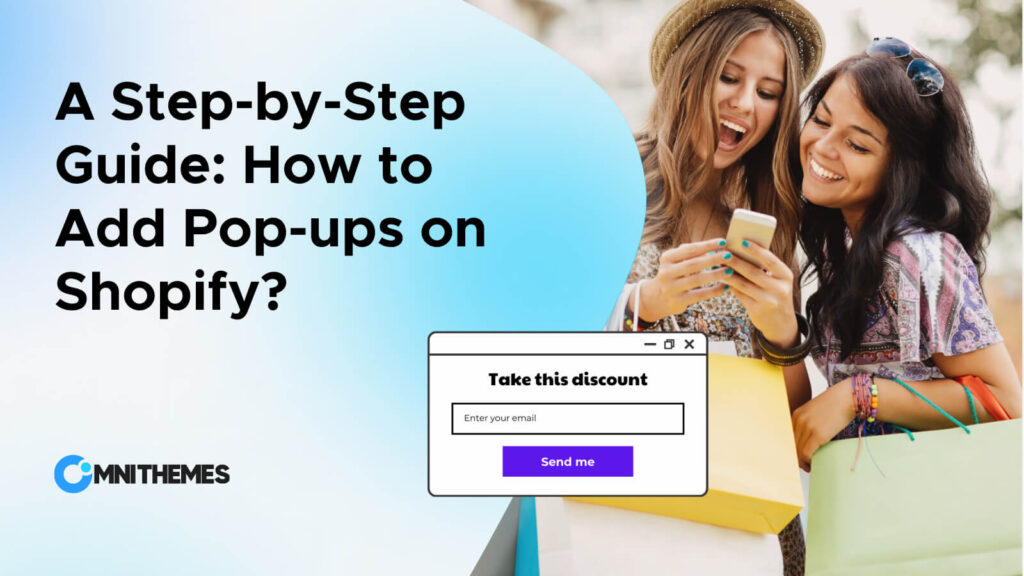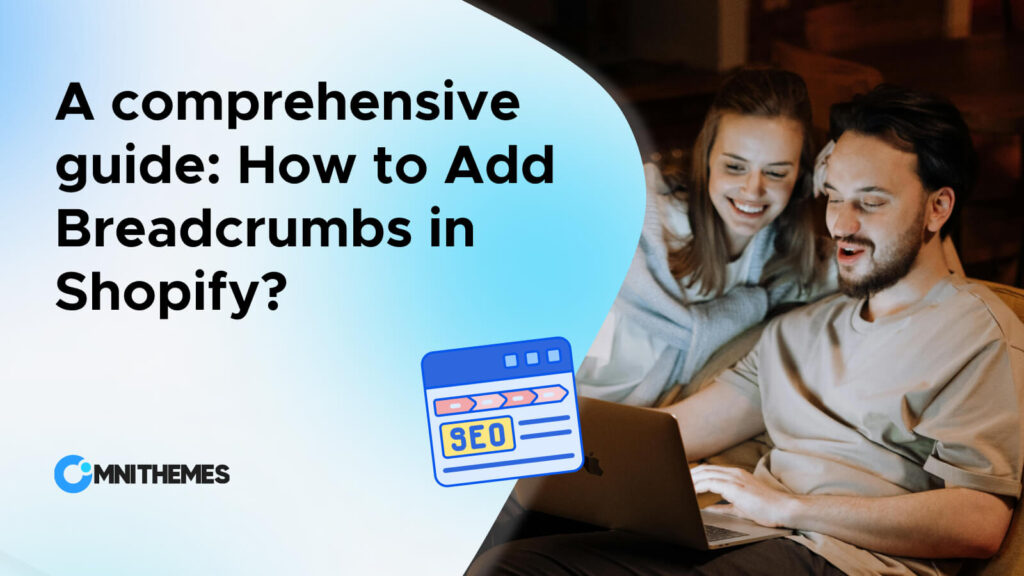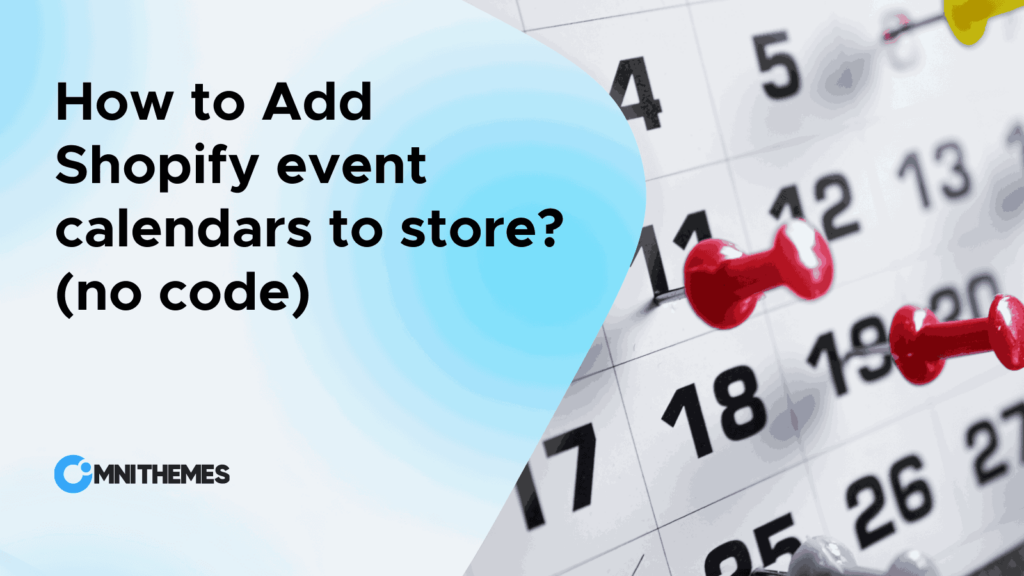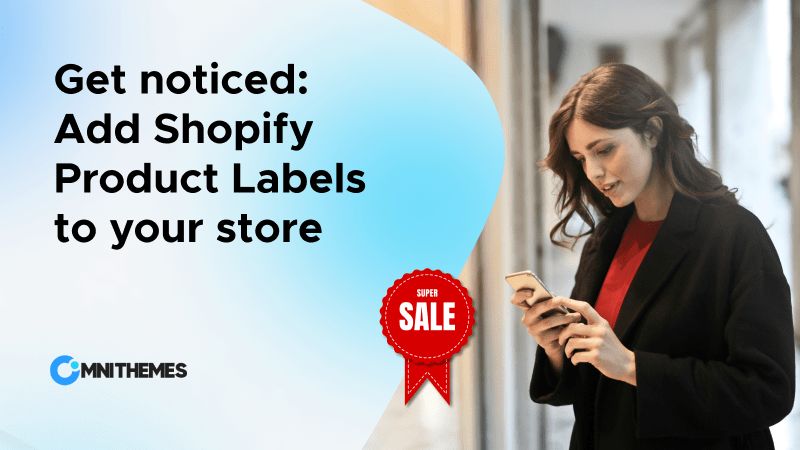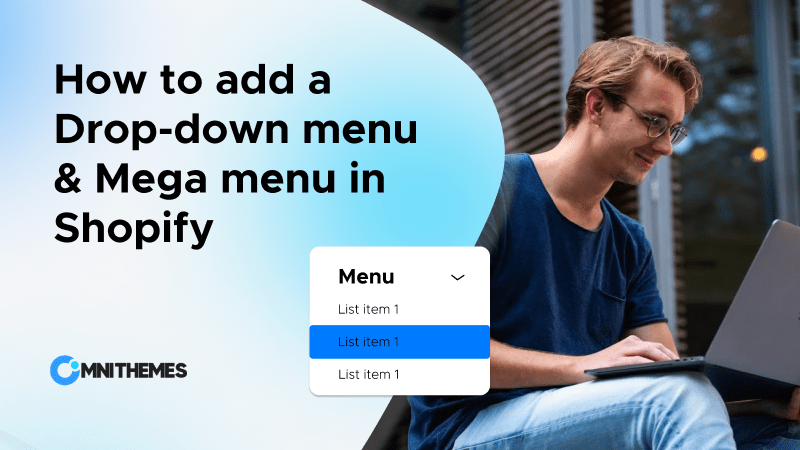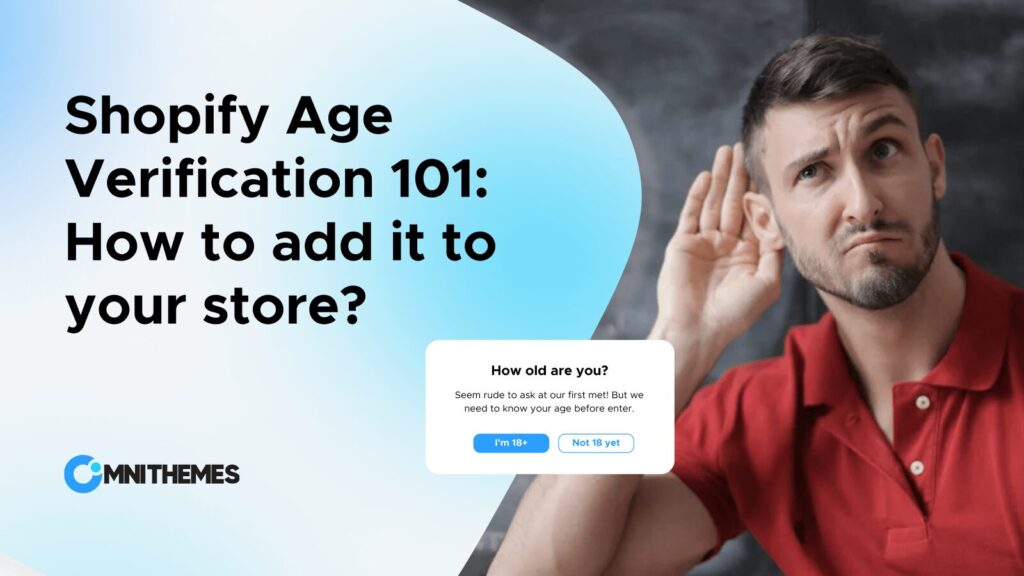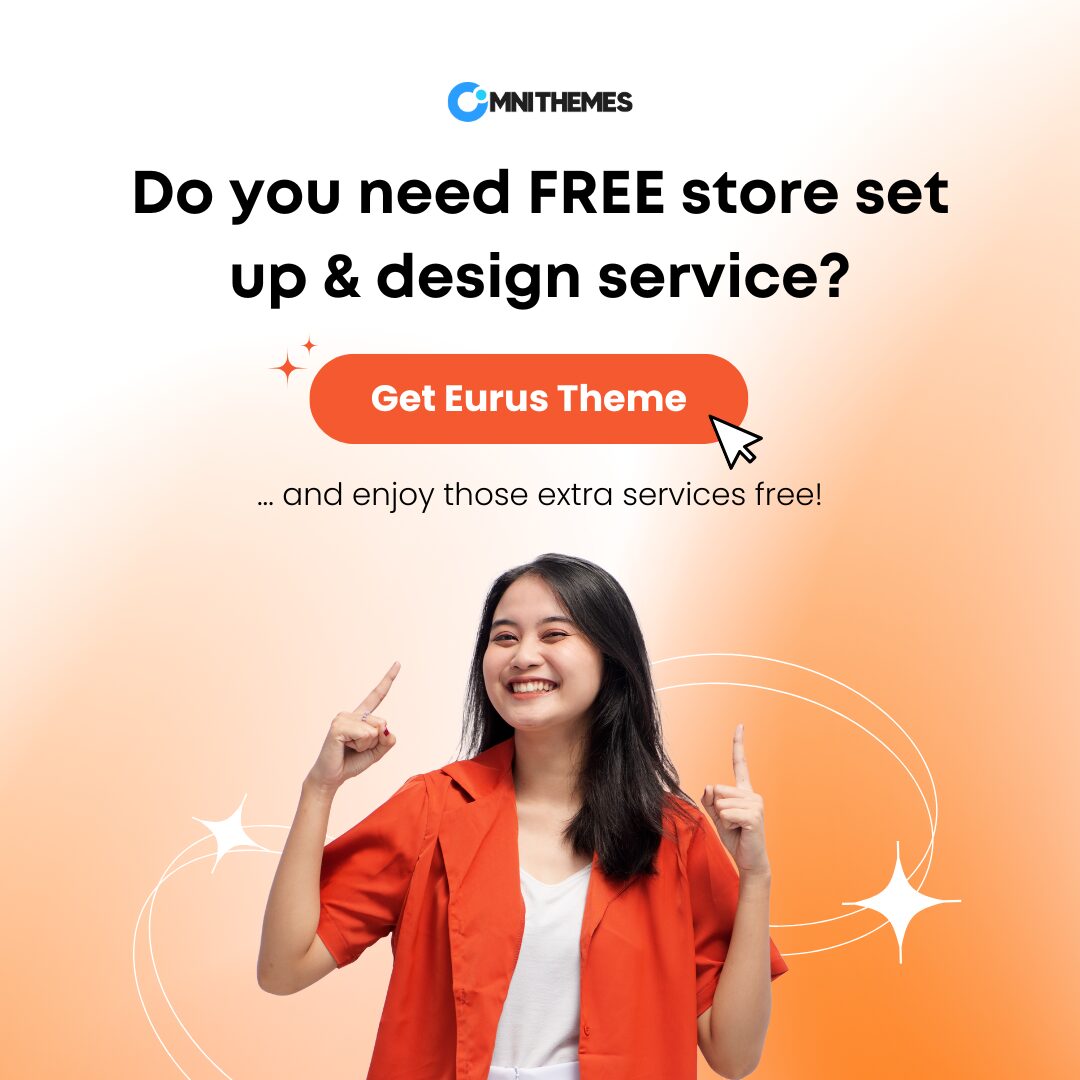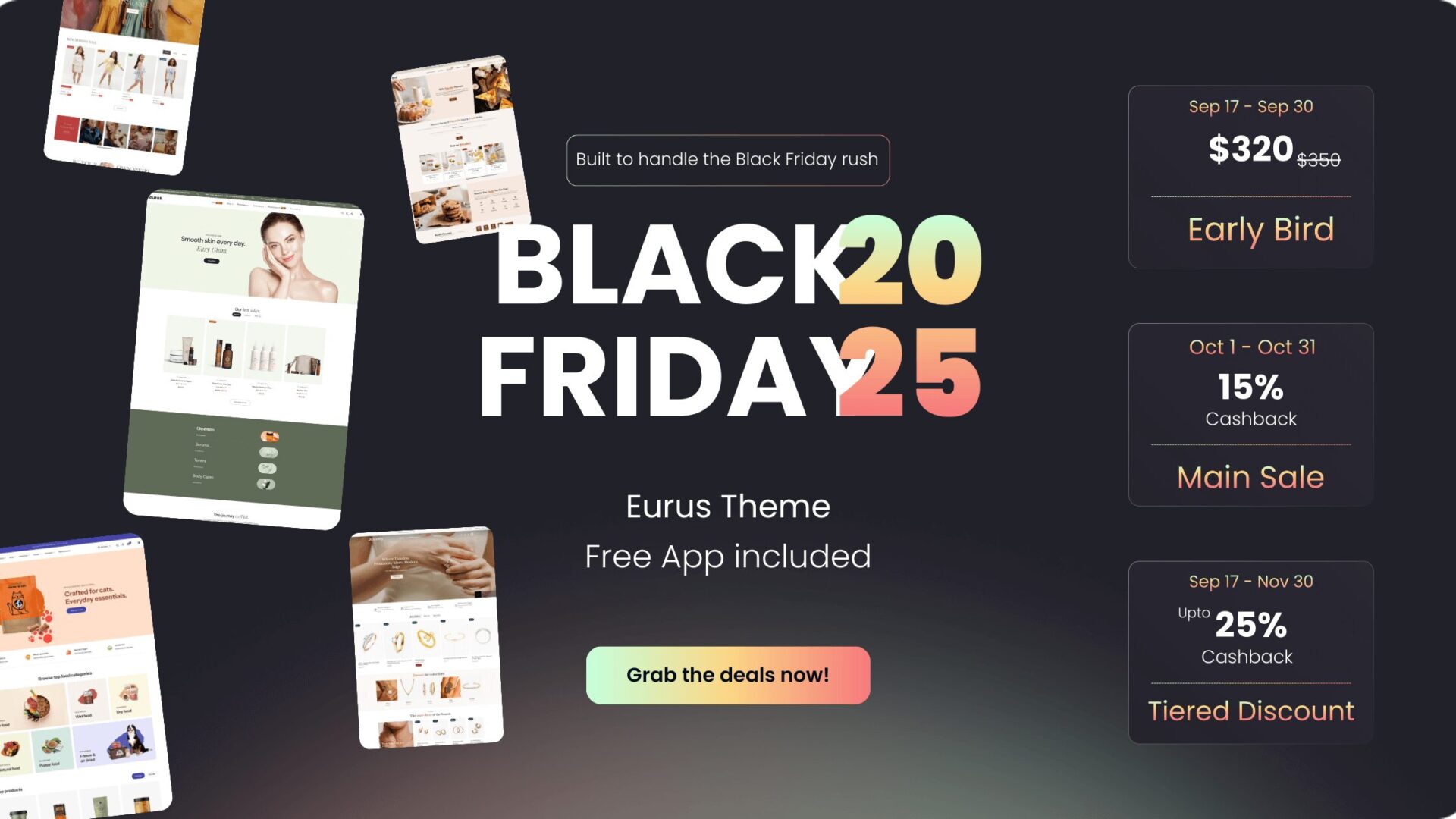Traditional online stores, with the lack of a Quick View feature, create frustration for shoppers. The Quick View Shopify gives your customers a sneak peek of a product without leaving the page they are on.
So with a click, a pop-up with all the information shown up, makes the buyer acquire all the information they want to know about that product. Bet that in the competing eCommerce world, you don’t want your Shopify store to stay behind in the journey of creating a happy shopping experience for your customers.
So by reading this blog, you won’t just become proficient in understanding Quick View, but you’ll also know how to add Quick View to Shopify store.
1. What is Quick View?
“Quick View,” sometimes called “quick look,” lives up to its name by letting shoppers peek at product details—right from any page, whether it’s a category page, their cart, or elsewhere—without having to reload the page. Those details show up on a modal window (for example: a pop-up, a drawer, etc.) that conveniently opens right on the page your visitor is browsing.
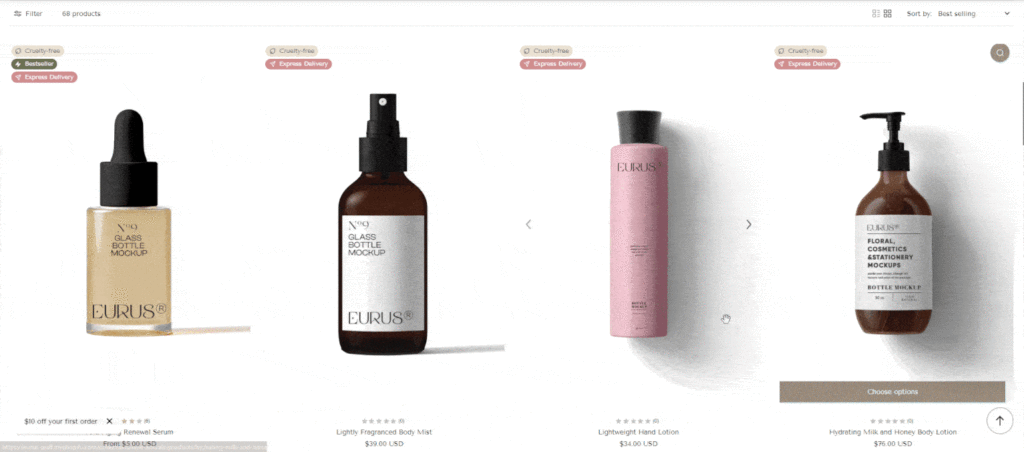
How Quick View works:
- Trigger: Typically, users activate Quick View by clicking a button or link, often labeled “Quick View” to visually signify that tapping or clicking it will launch the Quick View overlay or popup window.
- Modal Window: A pop-up or similar window appears on the screen, the modal can be revealed in different types. The modal window displays essential product information, such as:
- Product name and image
- Price
- Description (sometimes a brief summary)
- Size/color options (if applicable)
- “Add to cart” button
- Navigation: Some Quick View implementations allow users to browse through multiple products within the modal window, using arrows or other controls.
2. Why is Shopify Quick View important to your store?
What is the purpose of creating a Shopify store? Not for fun, of course. We want to earn more money and to achieve that, we need to optimize all possible elements to make your customer shopping experience the easiest, and happiest. So, to understand what the powers of quick view Shopify can do for your store, let’s talk about:
Using Quick View brings benefits for both Sellers and Shoppers
Quick View is a win-win scenario for both you and your customers.
- For Sellers:
- Assist in increasing Conversion Rate: By streamlining the decision-making process, Quick View makes it easier for shoppers to add items to their carts. This directly creates an impact to improve your store’s conversion rate. At the same time, Shopify store owners can use this feature to display more interesting details such as discount deals, sneak peek, or flash sales to make shoppers more engaged.
- Lower the Bounce Rates: Customers don’t have enough patience for all the slow loading and tons of back-and-forth steps just to do some basic function. Instead, they are more likely to explore multiple products and stay on your site longer when they can quickly access information.
- Reduce the server load: A quick-loading page implies a good-performance website. It is not only beneficial for your customer experience, but it also helps you to rank better on Google Search, potentially more traffic to the store. Using Shopify’s quick View eliminates all the problems by minimizing the page requests that might slow down your site.
- For Shoppers:
- Time-Saver: Time is precious. Quick View “knows” that and “respects” that. It is the reason why the Shopify Quick View eliminates all the need to constantly navigate between different pages. More than that, your customers can quickly access multiple items and make decisions in a short amount of time.
- Effortless comparison: It’s much easier to compare products side-by-side when the information is readily available in a pop-up window. Even if the buyers want to see the details of this product many times after taking a glance at other products, the process is still straightforward.
- Enhanced Mobile Experience: Quick View Shopify is often designed with mobile users in mind. Its compact format and easy navigation make it perfect for browsing and shopping on your smartphone or tablet, ensuring a seamless and enjoyable mobile experience, and making shopping on the go a breeze.
The Psychology behind Quick View’s effectiveness
The Principle of Least Effort:
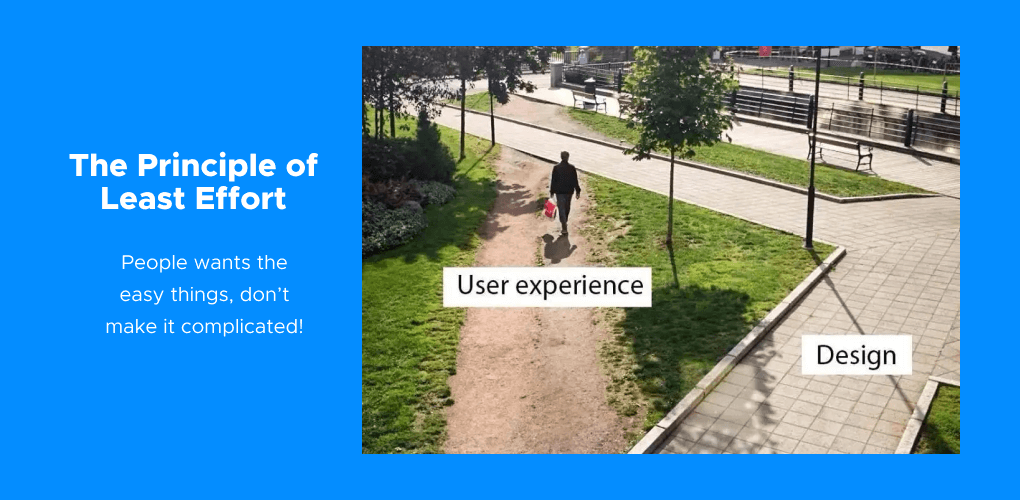
As defined by its name, the Principle of Least Effort talks about the human being naturally looking for ways to complete tasks – with the least amount of effort. Quick View minimizes the clicks and page loads needed to gather product information. As a result, the simplest option is always the most attractive one.
By making it easier for customers to explore your products, you’re reducing friction and increasing the likelihood of conversions. There are no benefits to forcing your customers to click, wait for loading, or open a whole new website for something that can easily be achieved with a single click using quick view.
Instant Gratification:
We live in an age of instant gratification, if your customers want something from your store, they want it NOW. People expect information and results quickly. It creates clear proof of the reason why Quick View is an effective tool for your online store.
Shopify Quick View meets this expectation by providing a near-instantaneous preview of the details of the thing they want to see. This satisfies the shopper’s curiosity and encourages them to engage further with your store.
A Tale of Two Stores: With and Without Quick View
Let’s meet John, he’s buzzing with excitement as he steps into your headphone store. It is because he has just decided to embark on a new fitness journey and has signed up for the gym. So he wants to find headphones that can help him exercise with joy. John’s eager to find his perfect workout headphones, but his shopping journey will look different depending on which store he chooses:
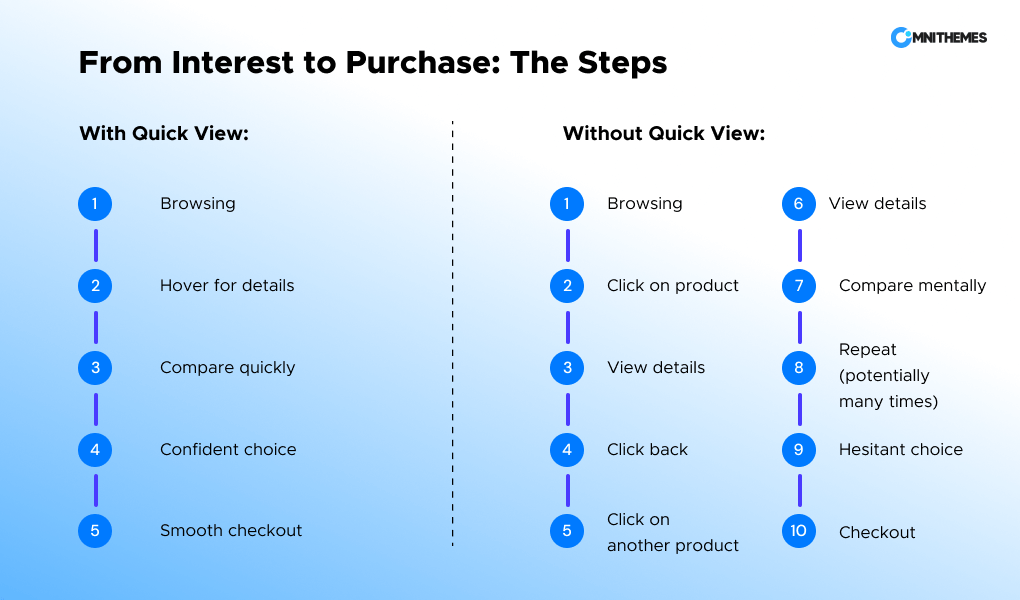
Which store do you think customers would prefer? The answer is clear. With Shopify Quick View, the store creates a smoother, more efficient shopping experience, leading to higher customer satisfaction and increased sales.
By incorporating Quick View into your e-commerce strategy, you’re not just adding a feature – you’re tapping into powerful psychological principles to create a more engaging and efficient shopping experience, ultimately leading to increased conversions and happier customers.
3. How to add the quick view to Shopify store?
No daunting task here! In this section, Omni Themes will show you 02 easy ways to add a Shopify quick view to your store without any sweat! We’ll dive into each method thoroughly, ensuring that you have all the details you need to add a quick view to Shopify without having to wander off to other sources for answers. No need to search high and low when we’ve got you covered!
Method 1: Use a Theme with a built-in Quick View function
Shopify has a library of themes for all Shopify merchants to freely choose and design their stores. However, it might take a lot of time to browse through all the themes and find the most suitable one for your store. So let’s go through some recommendations from FREE to PAID themes, from LOW PRICE to HIGH PRICE themes for you to consider the best option:
Trade theme: FREE
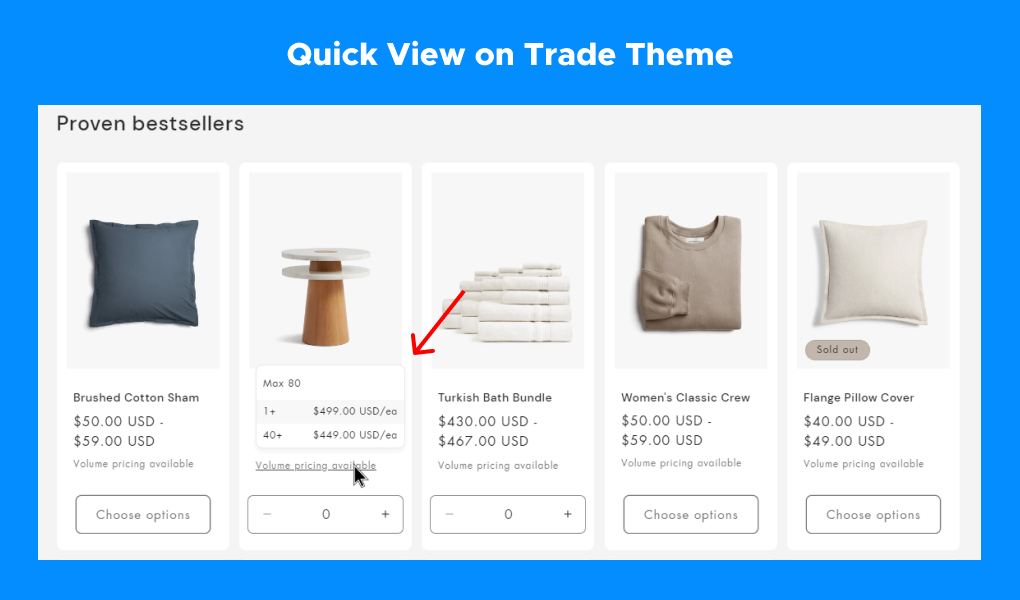
Currently, there is only one free theme that contains this quick view feature which is the Trade theme provided by Shopify.
With the minimalist design, this theme brings a calm look and feel to your store. This makes it an excellent budget-friendly option for merchants primarily seeking to add a basic Shopify quick view functionality to their online stores. It is particularly suitable for small businesses and startups looking for a simple, clean design without extensive customization needs.
However, as a Free theme, the customization option for the look and the information shown on Quick View is also limited. If you’re looking for a more feature-rich Quick View experience or have other advanced needs, the alternative themes listed below might be a better fit.
Relax Theme: $170
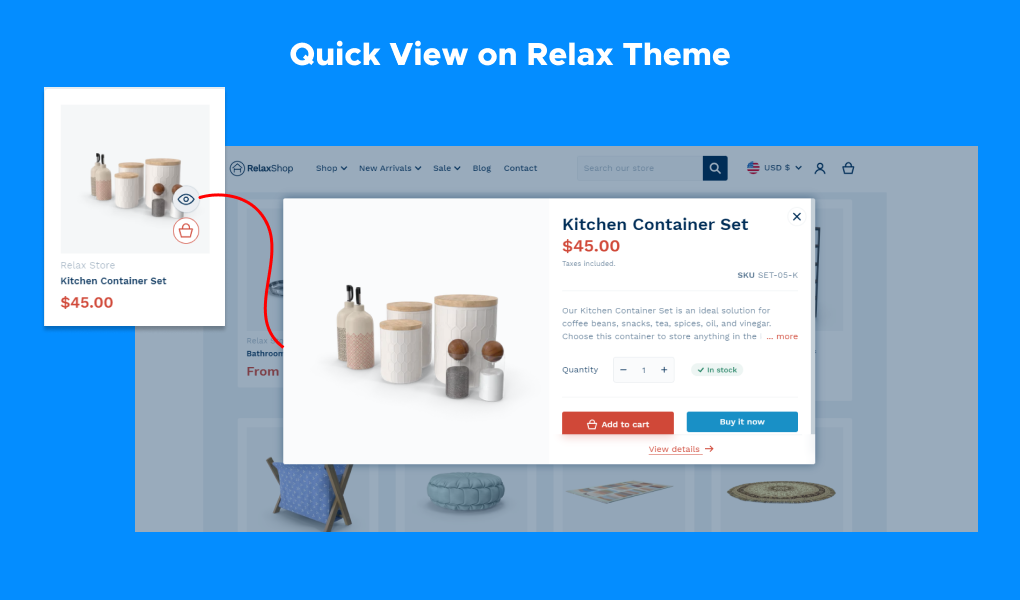
The Relax Theme offers a clean, organized aesthetic for your store at an affordable price of $170. It comes equipped with a user-friendly Shopify Quick View feature, allowing you to effortlessly showcase product details like descriptions and stock information to your customers. This streamlined view also includes prominent “Add to Cart” and “Buy Now” buttons to encourage immediate action.
Relax Theme also features a convenient “Quick Add to Cart” button for even faster shopping, further simplifying the purchasing process and enhancing the overall customer experience.
Eurus Theme: –
Eurus Theme offers unparalleled customization for your Shopify Quick View experience. With Eurus, you’re not just limited to enabling or disabling Quick View – you can choose exactly what information is displayed and how it’s presented. By doing this, you can adjust which piece of detail is more important and you want your customers to see it first, or make it stand out from the rest:
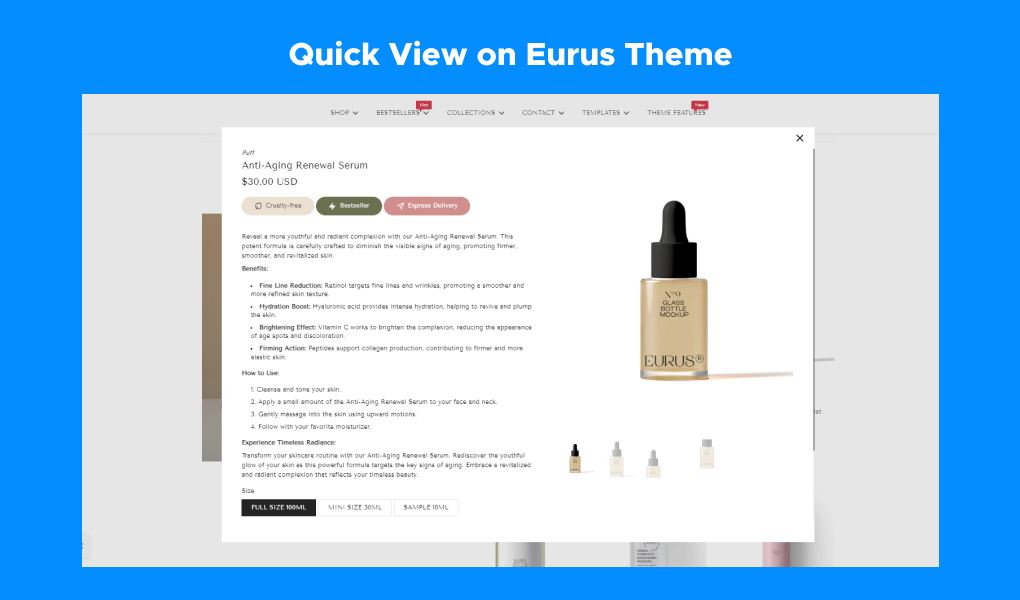
This level of customization empowers you to create a Shopify Quick View experience that perfectly complements your products and brand aesthetic. In addition, the Eurus theme takes Shopify Quick View a step further offering a range of formats and types such as:
- Product Preview: Display all relevant product details in a compact, optimized format, replicating your product page but with an overall clean design. So your customers can easily glance over key information, therefore allowing them to make purchasing decisions faster.
- Size Chart: Help shoppers find the right fit with built-in sizing info.
- …and More: Look into other Quick View types to customize the experience to your store’s needs.
It is an ideal solution for you to freely customize the Shopify Quick View as you want, giving the customers access to the most relevant information, leading to faster decision-making and increased conversions
Vision Theme: $300
The Vision Theme infuses your store with a futuristic and cutting-edge vibe, immersing it in modern technology. Vision Theme’s quick view button and quick add to cart button are designed to enhance the shopping experience for your customers by allowing them to preview products and add them to their cart without leaving the current page.
Clicking the Shopify quick view button opens a pop-up window displaying essential product information, including Product images of all variants, names, descriptions, prices, available variants (size, color, etc.), add to cart button, etc. The information and appearance of the Vision Theme are presented in a fixed and predefined manner, without the ability to alter or modify them.
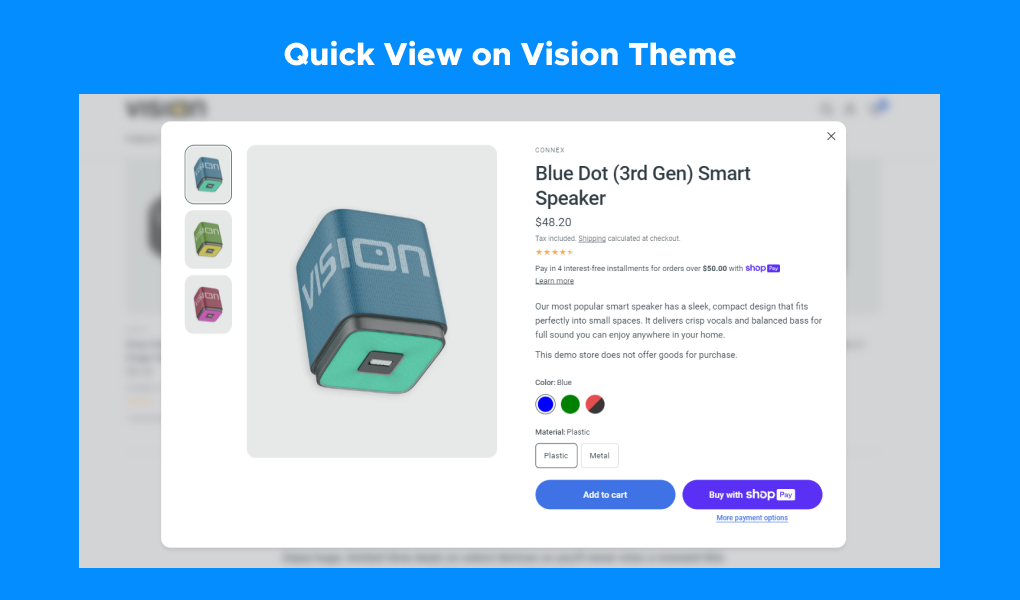
When picking a Theme with Shopify Quick View, think about these important things:
- Customization: How much say do you want in how your Shopify Quick View pop-up looks and what’s in it? Some themes like Eurus let you change a lot, while others like Vision come with a ready-made look.
- Cost: Themes that don’t cost anything, like Trade, are easy on the wallet but might not do as much. Themes you pay for, like Relax, Eurus, and Vision look fancier and can do more.
- Overall Look: Pick a theme that fits your brand’s style and makes your products shine.
- Simple to Use: If you’re not great with tech, go for a theme that makes setting up Shopify Quick View a breeze, like Relax.
- Extra Features: Most of the themes throw in more than just Quick View, like buttons to add stuff to your cart or suggestions for other products. Think about what else you need when you’re deciding.
Method 2: Use a Shopify App to add quick view
Using a suitable application for the Shopify app store would be a suitable choice for your store, especially If you’re satisfied with your current theme and simply want to add Quick View functionality, Shopify apps are a convenient option. These plug-and-play solutions eliminate the need for coding, making them ideal for non-technical users.
However, it is important to consider their potential impact on your website’s speed. Since adding an app means that your store collects new additional code and scripts, which might need more loading time.
| App Name | Developer | Pricing | Rating | Basic function |
| Smartviewer: Quick View | Squirai Technology Ltd. | Free to $9.99 / month | 4.9 ⭐(1,156) | Focusing on the Product Quick View function with text and design customization options. |
| Sticky Add To Cart Booster Pro | Codeinero | From $6.99/ month to $39.99/ month | 4.9 ⭐ (1,732) | Focus on the options to customize the cart (Sticky Add to Cart, Quick Buy, Buy Now Button, etc.), with the Quick View function for the cart. |
| GG Quick View & Hover Slider | Gigilabs | From Free to $5.99/ month | 4.8 ⭐(96) | Provide Shopify Quick View feature on multiple pages (home page, collection page, etc.) with slider and hover effects. |
Here are some key factors to consider when choosing a Shopify app for Quick View:
- Performance: Seek applications that focus on speed and effectiveness. Evaluate the ratings and compare the performance metrics to choose the best program that fits your demand.
- Customization: While some apps give you the liberty to customize the look and feel of your Quick View pop-up, others restrict you in that way
- Features: Are there any other features you need to add beyond the basic Quick View, like the product image zoom or social sharing option? And are those extra features necessary for your store?
- Cost: Quick View apps offer a variety of pricing from paid to free, with diverse features and utilities, here it is just a matter of your budget, compare the advantages of its cost.
Tips for Optimizing your Quick View Shopify feature
In order to make your Quick View feature truly effective, you should take these measures into account:
Prioritize User-Friendliness:
- Tailor Content to Context: The information that appears in the Quick View section should correspond to what is expected by the customer on a specific page. A one-size-fits-all approach won’t be good enough.
- Clear Calls to Action: Provide your customers with the possibility of taking the next step and making their journey easier whether they are adding the product to their cart or checking the complete information. Adopt large buttons and a clear, accessible design as well.
Optimize for Design and Performance:
- Be Creative but Be Careful: Customization may be nice, but the Custom Quick View must be inspired by usability, accessibility, and web standards. Use proper font types, color combinations, and layout that lead the user’s eye to the key points. You can make use of this Checklist to explore the most optimized design method for your Shopify store.
- Performance Checks: Ensure to always test your adopted Shopify Quick View tactic (theme, app, or custom code) to see if it’s the root cause of the page load time being slow. In case you deal with hang-ups due to this, think of switching your methods to add the Quick View. Opting for a well-optimized theme might be the best solution for boosting the website speed.
Shopify Quick View: A Must-Have Tool
In this post, we will be highlighting three ways of diversely adding the Quick View to your Shopify store that can be used by anyone regardless of their technical know-how. With all these options, the Shopify Quick View can help you improve your business and make your customers feel more comfortable.
Choosing a Shopify Theme like Eurus with the built-in function would be the best choice as it prevents all the conflicts and optimizes the website performance. Never lose a sale because of boring clicking and opening pages. Let Shopify Quick View do its magic and see those random visitors turn into happy buyers.