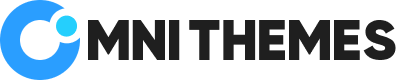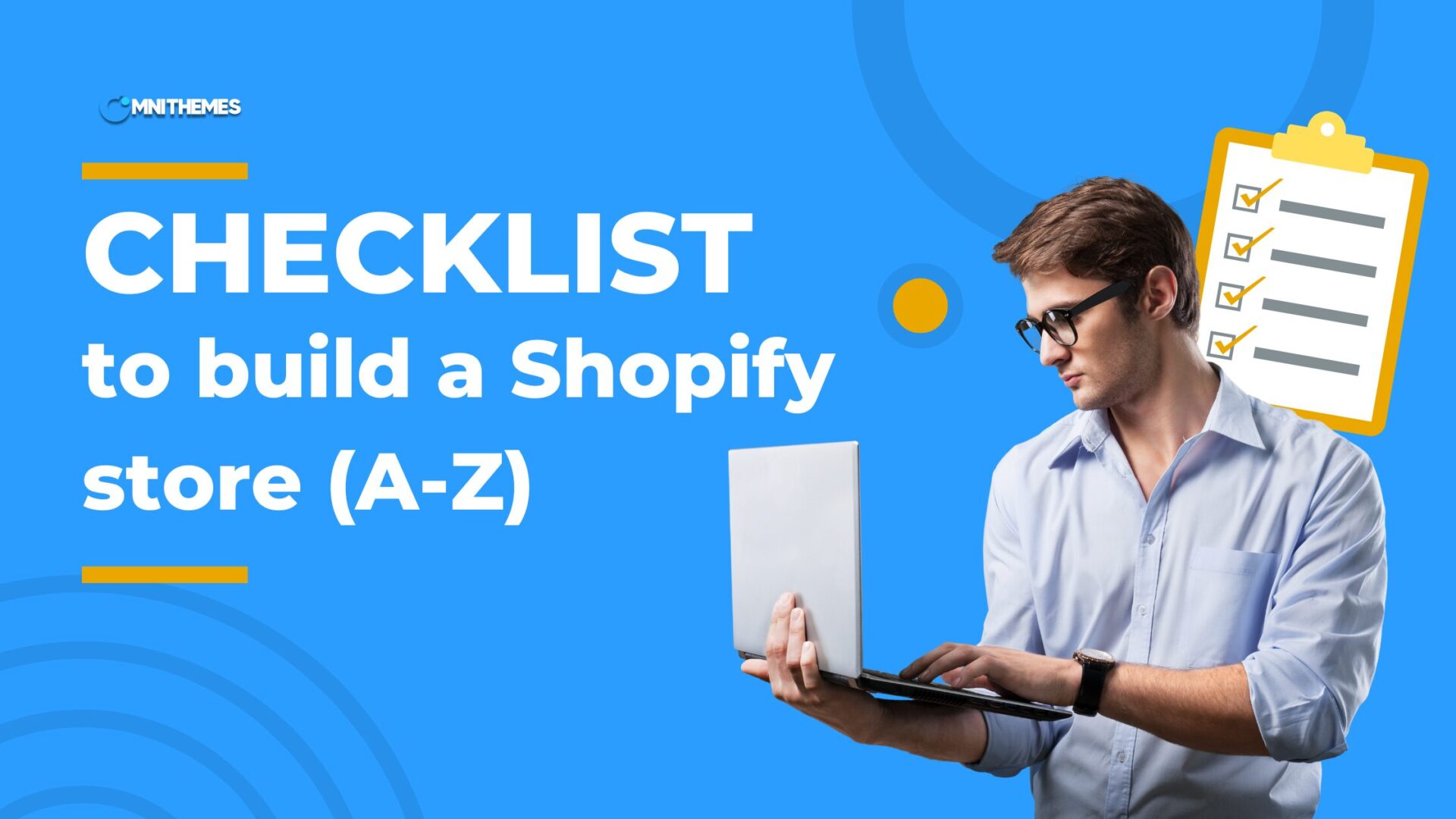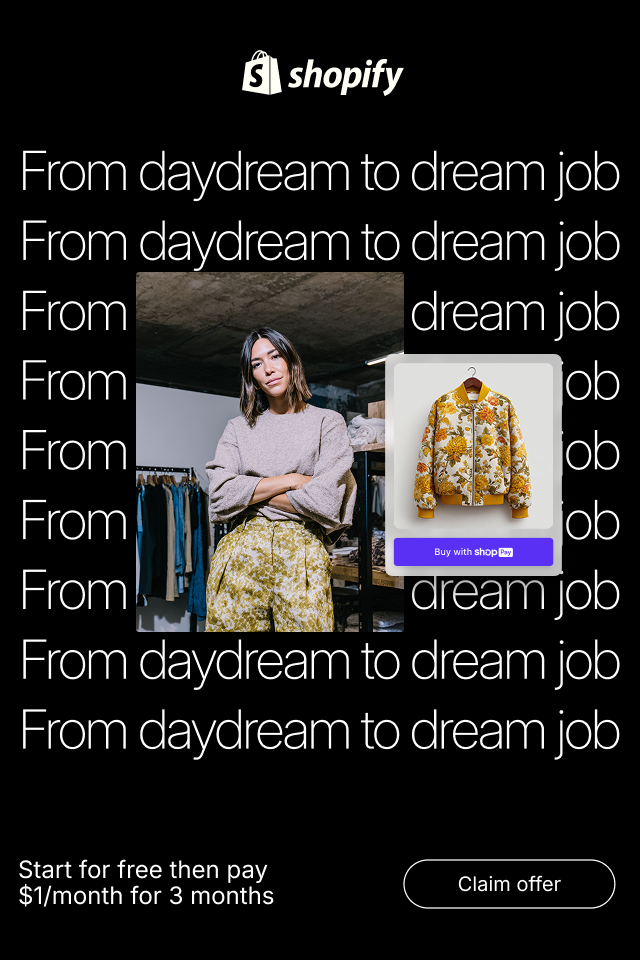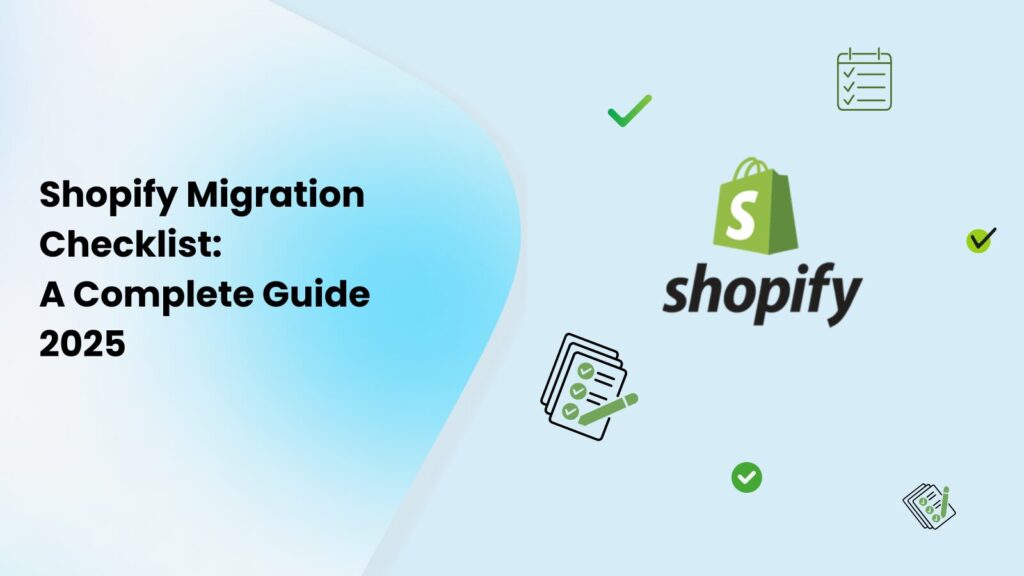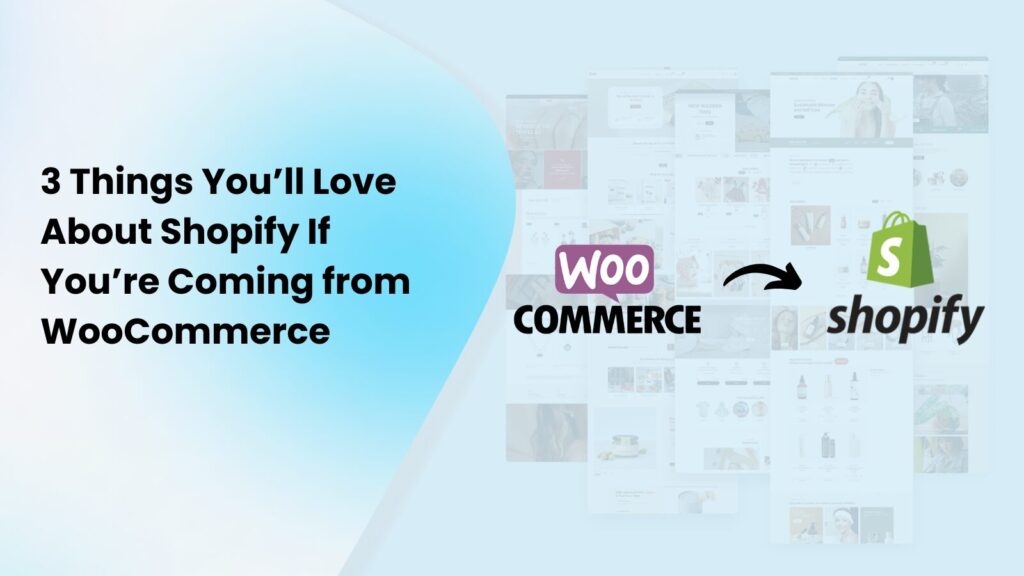Thinking about launching your Shopify store? Grab this ultimate Shopify launch checklist first!
This checklist gives you the guidance and essential resources you need for each milestone until you successfully launch your Shopify store.
1. Pre-launch preparation
Process 1: Set up the store basics
🚩 Create a Shopify account:
Shopify makes it easy for every user to have their own account and store. Visit Shopify, and you can try Shopify for 3 months with just $1. From here, simply enter your email address and continue as guided through the onboarding process.
🚩 Add your store details:
Go to Settings > Store details, and you need to fill in several information such as:
- Store name and legal business name
- Business email and phone number
- Address and time zone
- Default currency
And some other related information to make sure your invoices, emails, and customer communications look professional and are legally compliant.
🚩 Set up your domain:
When your store is founded, Shopify gives you a free domain, looking like this: exampleurl.myshopify.com. You can buy a new domain through Shopify or connect an existing one.
- Go to Settings > Domains
- Choose to buy or connect a domain
- Make sure your SSL certificate is active (Shopify provides it for free)
A branded domain builds trust and makes your store easier to remember.
Process 2: Add products to your store
🚩 Add products manually:
If you’re just starting out or have only a few products, you can add them one by one.
- Go to your Shopify admin and click Products.
- Click Add product.
- Fill in details like product title, description, price, and images.
- Add product type, vendor, and tags to keep things organized.
- Click Save.
✅ Best for: small stores, testing product layouts, or adding custom details.
🚩 Add products in bulk:
If you have many products, you can upload them all at once using a CSV file.
- Go to Products > Import.
- Download the sample CSV template to see the correct format.
- Fill in your product info in the template (title, price, description, etc.).
- Upload the CSV file and click Import.
✅ Best for: large product catalogs, migrating from another platform, and saving time.
💡Tip: Make sure your images are hosted online and added to the CSV file as image URLs.
Process 3: Set up payment & shipping
Once your products are ready, the next step in building your Shopify store is setting up how customers will pay and check out. This is key to making sales smoothly and professionally.
🚩 Payment Settings:
To choose how you accept payments:
- Go to Settings > Payments in your Shopify admin.
- Choose your preferred payment provider.
Option 1: Use Shopify Payments (if available in your country)
- Supports major payment methods (credit cards, Apple Pay, etc.)
- No extra transaction fees
- Easy to set up and manage
Option 2: If Shopify Payments isn’t available
- Choose from 100+ third-party gateways (e.g., Stripe, PayPal)
- Check if the gateway supports your desired payment methods
- Watch for possible extra fees or setup requirements
🚩 Checkout Settings:
To customize your store’s checkout experience, in the Shopify admin, you will need to go to Settings > Checkout > Customize.
From here, you can choose the Checkout layout (One-page checkout or Three-page checkout), and adjust some other elements like Logo, text, background color, etc. For more advanced custom (e.g. add a cart upsell), you need to be on the Shopify Plus plan, or use extra apps from the Shopify app store.
✅ Tips for a better checkout experience:
- Use one-page checkout for faster conversions
- Enable email and SMS marketing opt-ins to grow your list
- Offer tipping if you provide extra services (e.g., gift wrapping)
🚩 Shipping Settings:
Set up shipping rates and zones to ensure smooth delivery for your customers.
- Go to Settings > Shipping and delivery.
- Define shipping zones (e.g., domestic, international).
- Set shipping rates (flat rate, weight-based, or free shipping for orders over a certain amount).
- Consider enabling local pickup or delivery if applicable.
💡 Tip: Use Shopify’s built-in shipping calculator or integrate apps like ShipStation for advanced shipping options.
Process 4: Store Design and Customization
🚩 Choose a Shopify theme:
A Shopify theme is the bones for your store. You have three types of Shopify themes to choose from, with their own pros and cons:
| Option name | Popular theme name | Pros 👍 | Cons 👎 |
| FREE THEME (on Shopify Theme Store) | Dawn, Spotlight, Craft, Sense | Yes, they’re free! Easy to set up Good for small stores Comes from Shopify | Limited design options Fewer features Limitations in getting support |
| PAID THEME (on Shopify Theme Store) | Prestige, Impulse, Eurus, Sleek | More features Better design Good support Comes from Shopify-certified partners | Higher cost Might be too advanced for beginners |
| PAID THEMES (on other marketplaces, like Themeforest) | Ella, Wokiee, Kalles, Minimog | Many design styles Often cheaper than Shopify themes | May not follow Shopify standards Support can be limited or slow |
🚩 Design your online store:
Before jumping straight into building a Shopify store, drafting your store design can help you speed up other processes when bringing the store to life. Use tools like Figma or Canva.
If you are confused about where to start, you can:
- Try Omni Themes’s Shopify store setup & design service.
- Otherwise, you can purchase our Eurus Theme and get a design as requested – for FREE!
🚩 Set up your store look in Theme Editor:
Once you have chosen your theme and created a design, now is the time to bring it to life. In Shopify admin, go to Online stores > Themes > Customize to build:
A small checklist about things to set up:
- Set up the menu
- Create an About Us page
- Create a Contact Us page
- Set up your product page (photo, videos, description, etc.)
- Add a return policy.
2. Pre-launch Testing
Before going live, test your store to ensure everything works smoothly.
🚩 Test the shopping experience:
- Place a test order to check the entire customer journey (add to cart, checkout, payment, and order confirmation).
- Use Shopify’s Bogus Gateway or test mode in your payment provider to avoid real charges.
- Verify that order confirmation emails are sent to customers.
💡 Tip: Test on multiple devices (desktop, tablet, mobile) and browsers to ensure compatibility.
🚩 Check page load speed:
- Use tools like Google PageSpeed Insights or Shopify’s built-in performance reports to analyze your store’s speed.
- Optimize images (compress without losing quality) and remove unnecessary apps to improve load times.
✅ Why it matters: Faster stores lead to better customer experiences and higher conversion rates.
🚩 Verify SEO settings:
- Go to Online Store > Preferences to set up your store’s title and meta description.
- Ensure product pages have SEO-friendly titles, descriptions, and URLs.
- Submit your sitemap to Google Search Console for better indexing.
💡 Tip: Use apps about SEO on the Shopify app store to simplify optimization.
3. Launch Your Store
It’s time to go live and start selling!
🚩 Remove password protection:
- By default, your Shopify store is password-protected during setup.
- Go to Online Store > Preferences and uncheck Enable password.
- Your store is now publicly accessible!
🚩 Announce your launch:
- Share your store launch on social media, email newsletters, and other marketing channels.
- Offer a launch discount or free shipping to attract first-time buyers.
- Consider running ads on platforms like Instagram, Facebook, or Google to drive traffic.
💡 Tip: Create a sense of urgency with limited-time offers to boost early sales.
🚩 Set up analytics:
Why it matters in the long run: Analytics help you understand what’s working and where to improve.
- Enable Shopify Analytics (Reports > Analytics) to track sales, traffic, and customer behavior.
- Install Google Analytics for deeper insights into visitor data.
- Add a Facebook Pixel (via Settings > Customer events) if you plan to run Meta ads.
4. Post-launch Optimization
Your store is live, but the work doesn’t stop here. Keep optimizing to grow your sales.
🚩 Monitor customer feedback:
- Respond to customer inquiries and reviews promptly.
- Use feedback to improve product listings, checkout, or shipping processes.
- Consider adding a post-purchase survey to gather insights.
💡 Tip: Apps like Loox or Judge.me can help you collect and display customer reviews.
🚩 Expand marketing efforts:
- Start an email marketing campaign using Shopify Email or apps like Klaviyo.
- Experiment with content marketing (e.g., blog posts, videos) to drive organic traffic.
- Explore influencer partnerships or affiliate programs to reach new audiences.
🚩 Add apps for growth:
If you choose a Paid Shopify Theme such as the Eurus Theme during the preparation steps, your store already have many advanced features. However, as you are running the store, you might realize that there are many things that theme cannot cover. Browse the Shopify App Store for tools to enhance your store, such as:
- Upsell apps or increase average order value.
- Customer review.
- Loyalty programs reward repeat customers.
- Abandoned cart recovery.
💡 Tip: Only install apps you need to avoid slowing down your store.
The bottom lines
Launching a Shopify store is an exciting journey, and this checklist ensures you cover all the essentials for a successful launch. From setting up your store basics to designing a beautiful storefront and optimizing post-launch, each step brings you closer to building a thriving online business.
Ready to get started? Follow this checklist, and you’ll be selling in no time!
Have questions or need help? Contact our team for personalized Shopify store setup support.
Happy selling! 🚀 Don’t forget to follow OmniThemes to get more insight and tips to boost your selling journey.