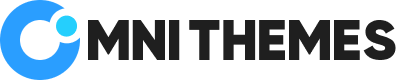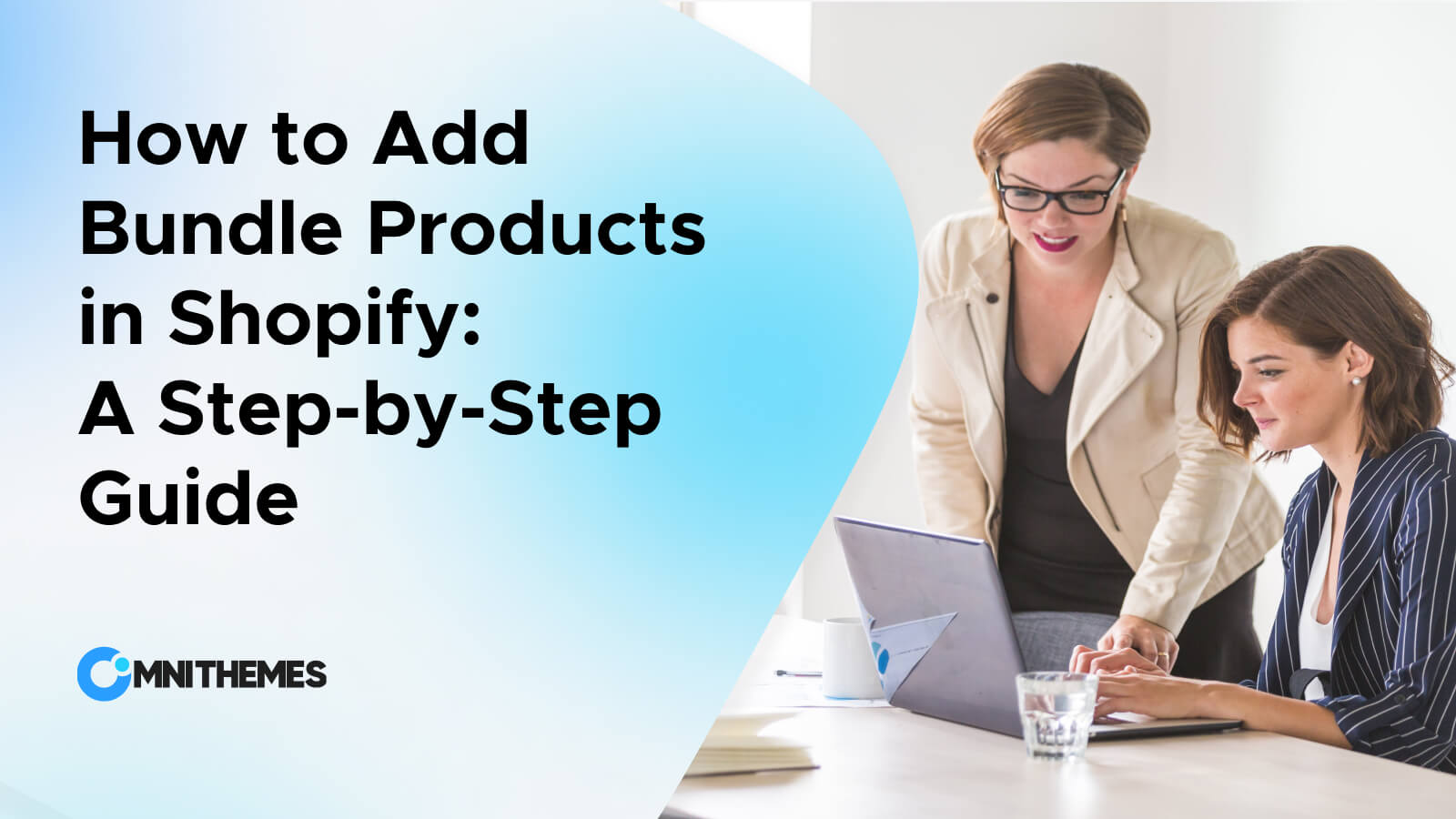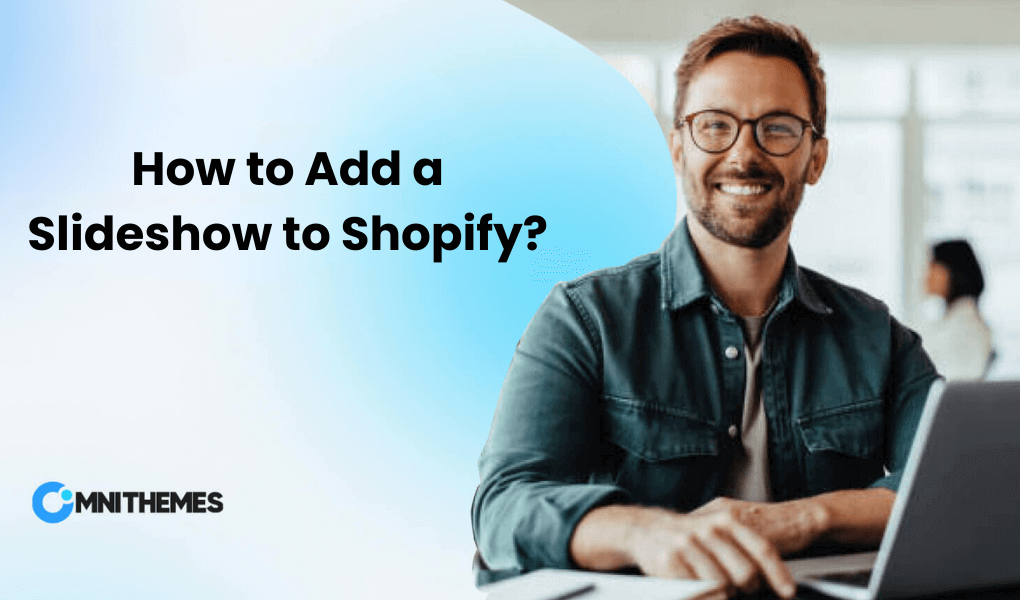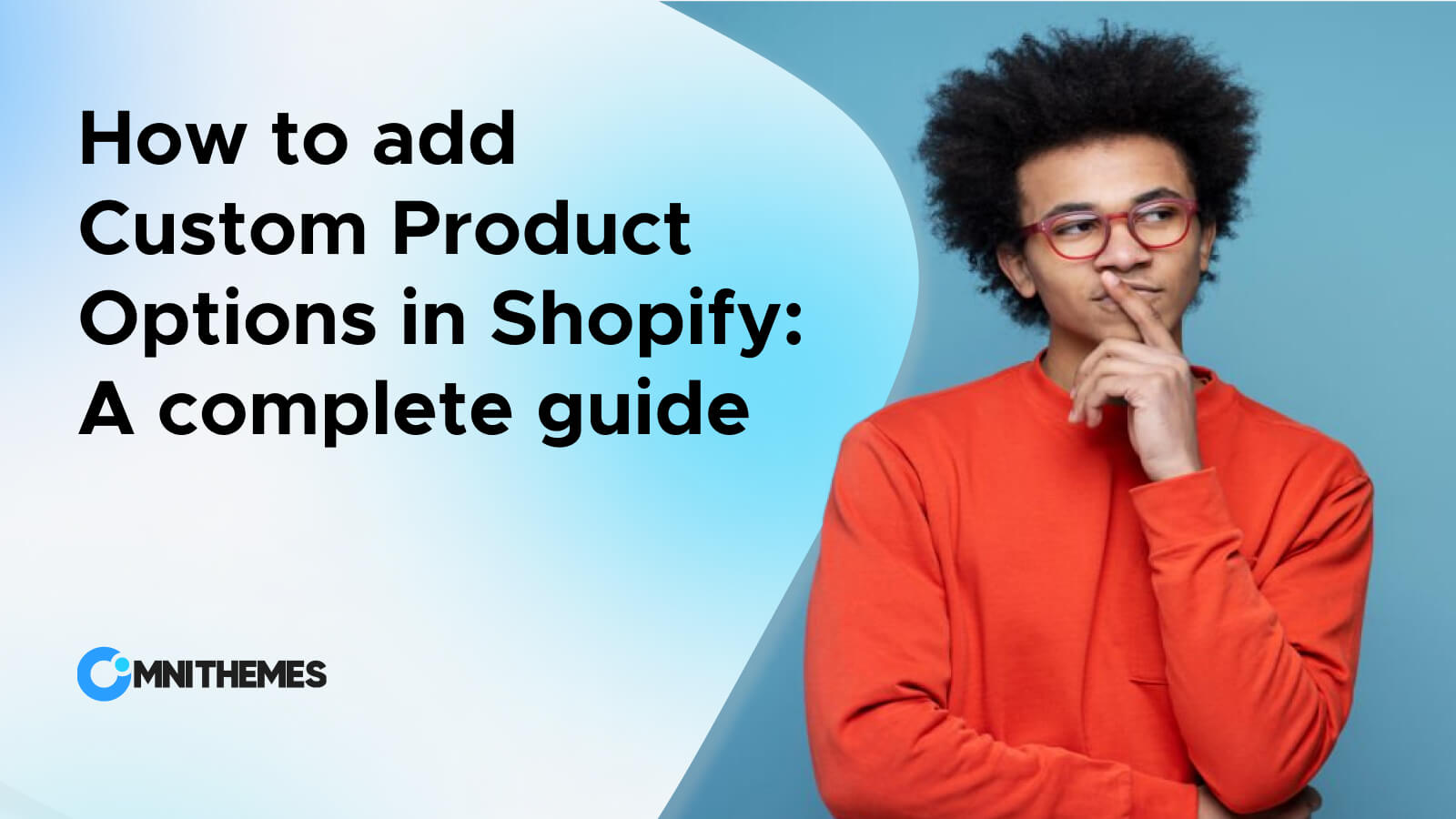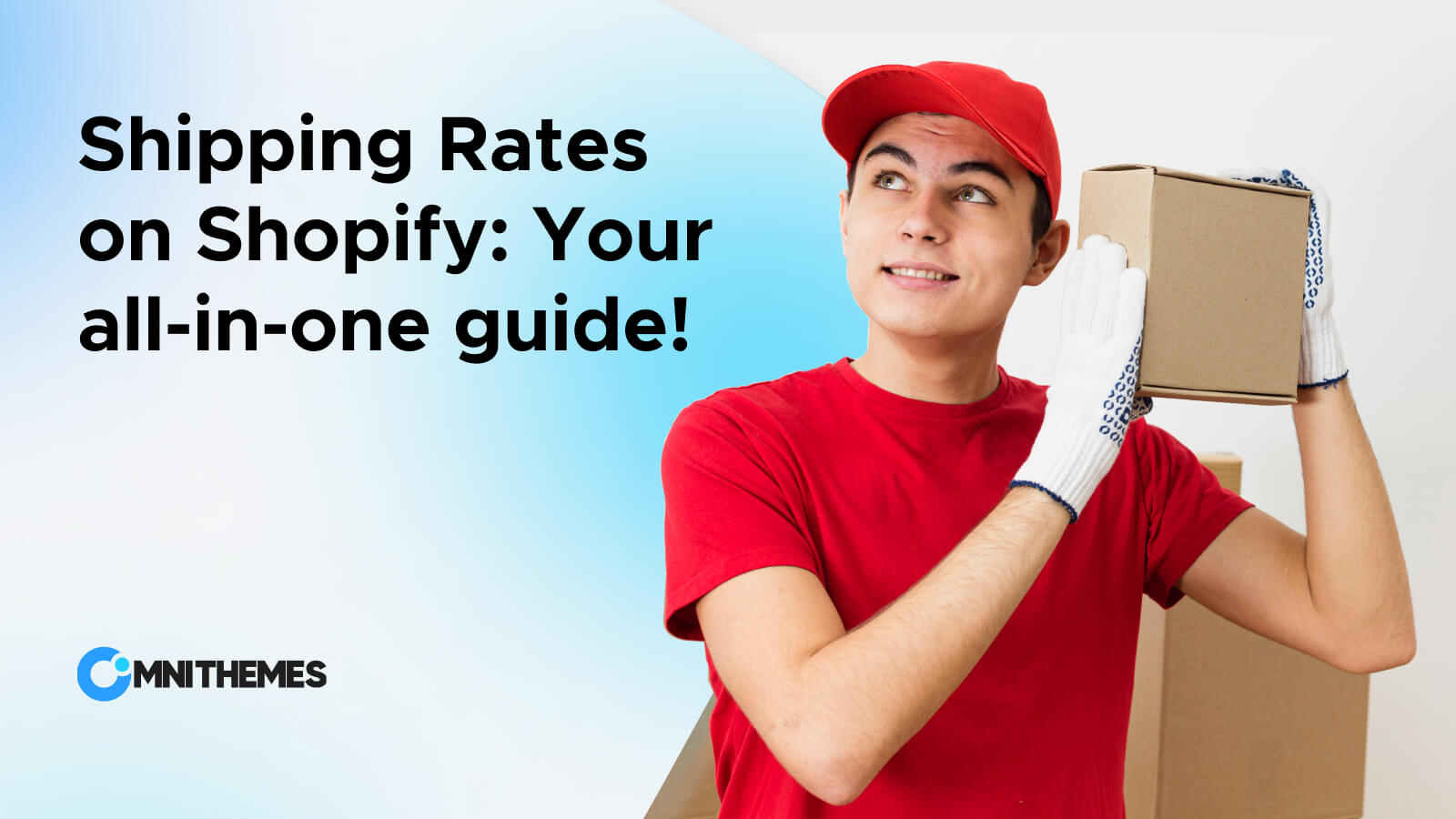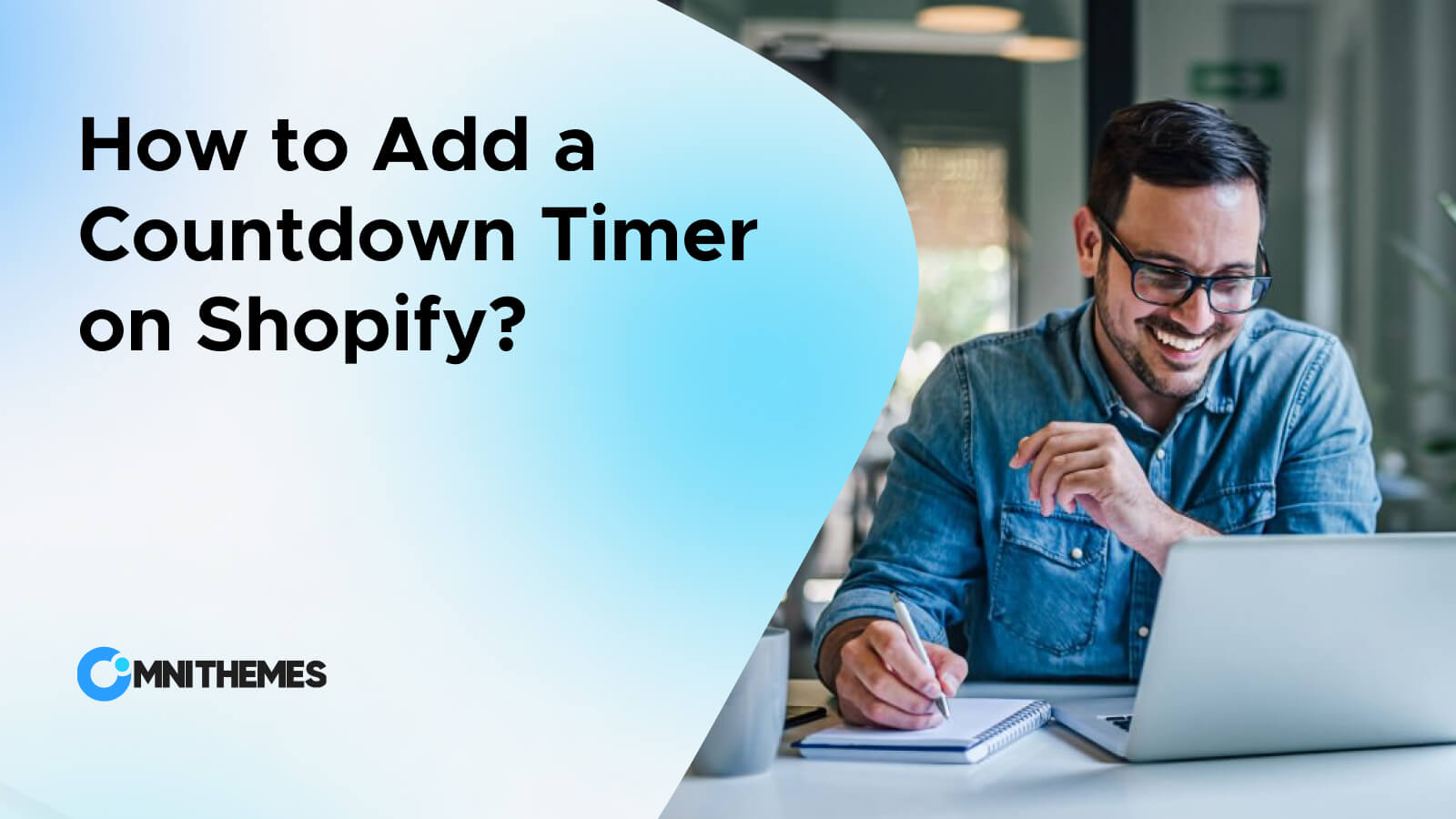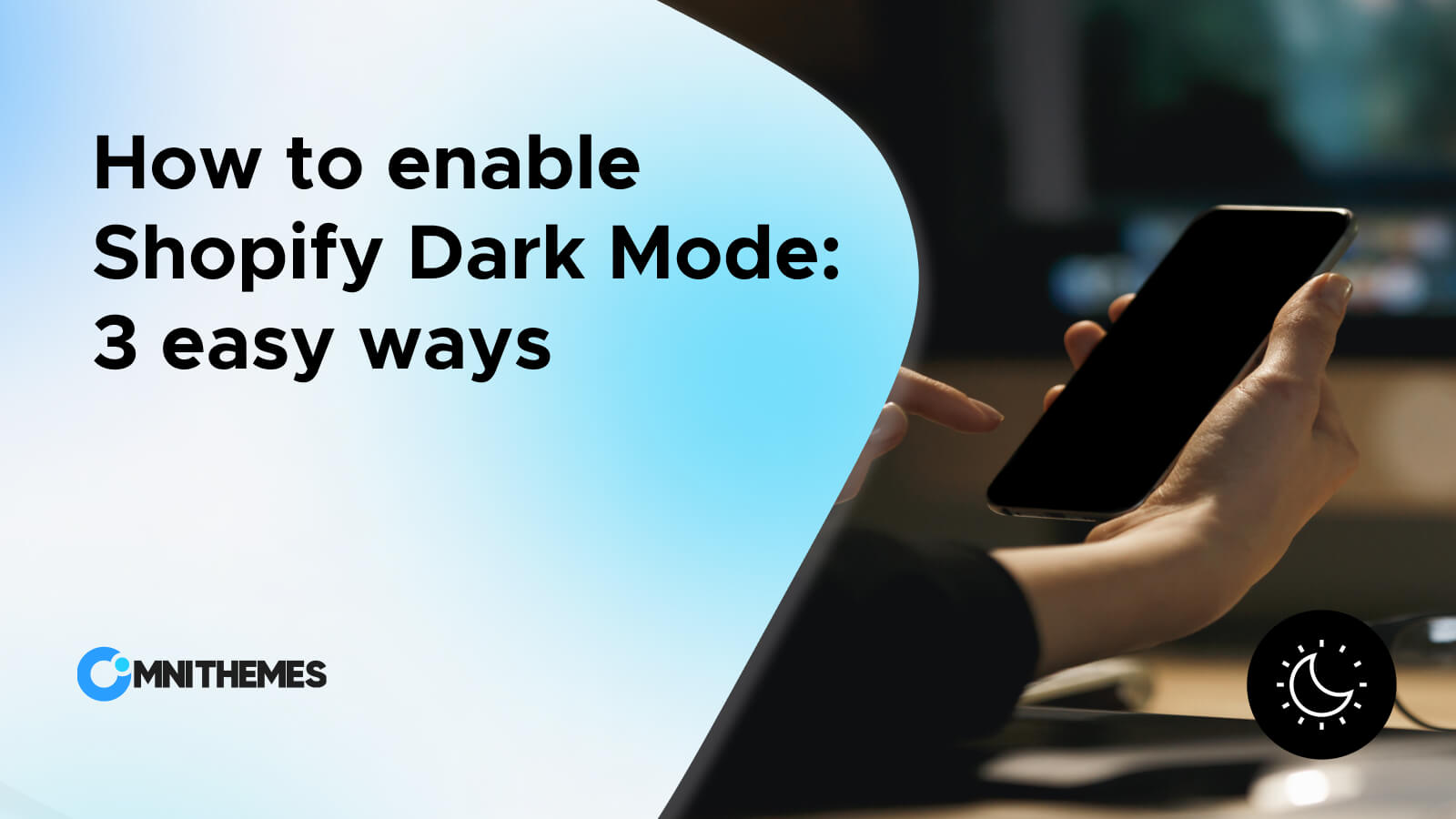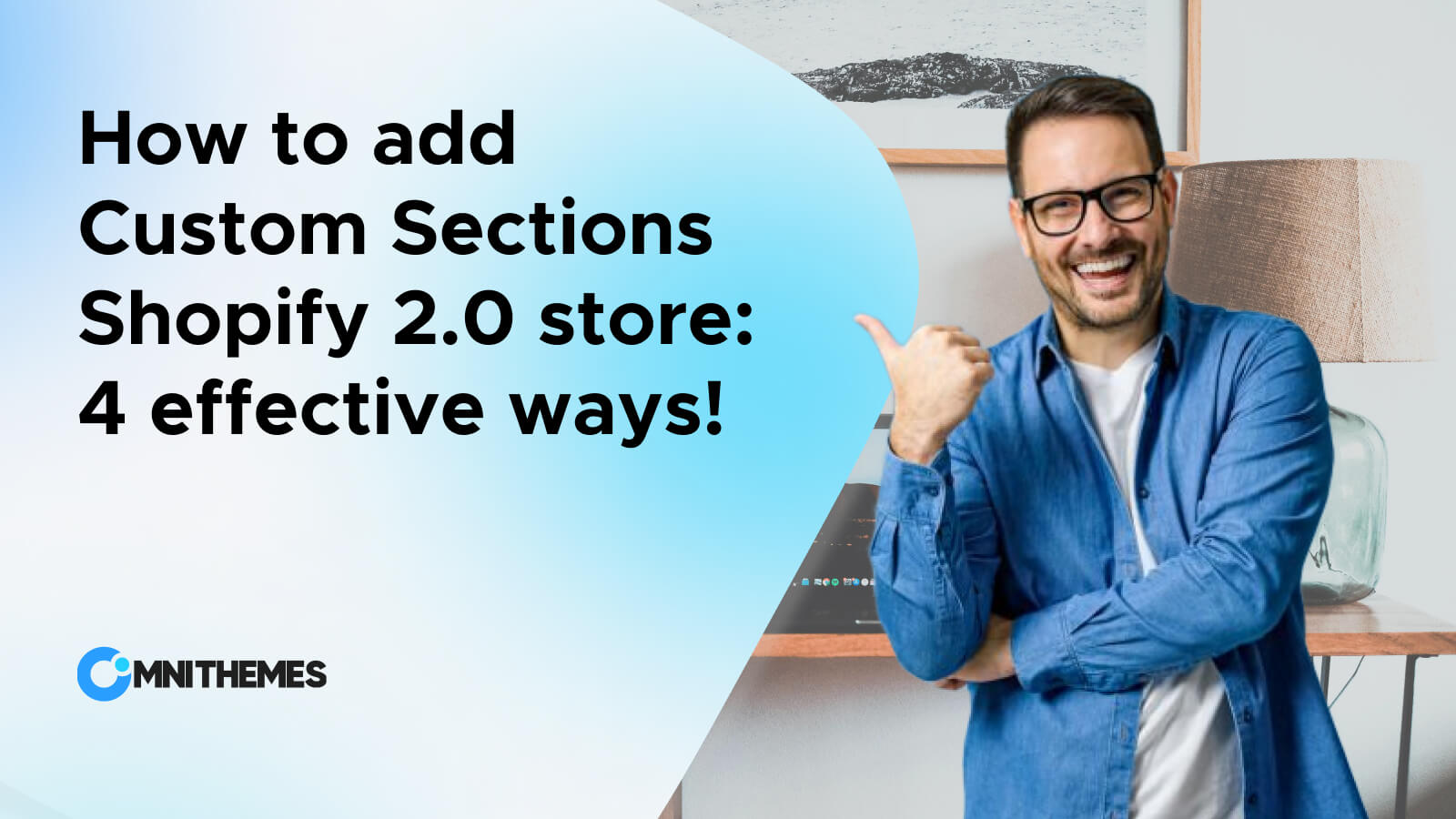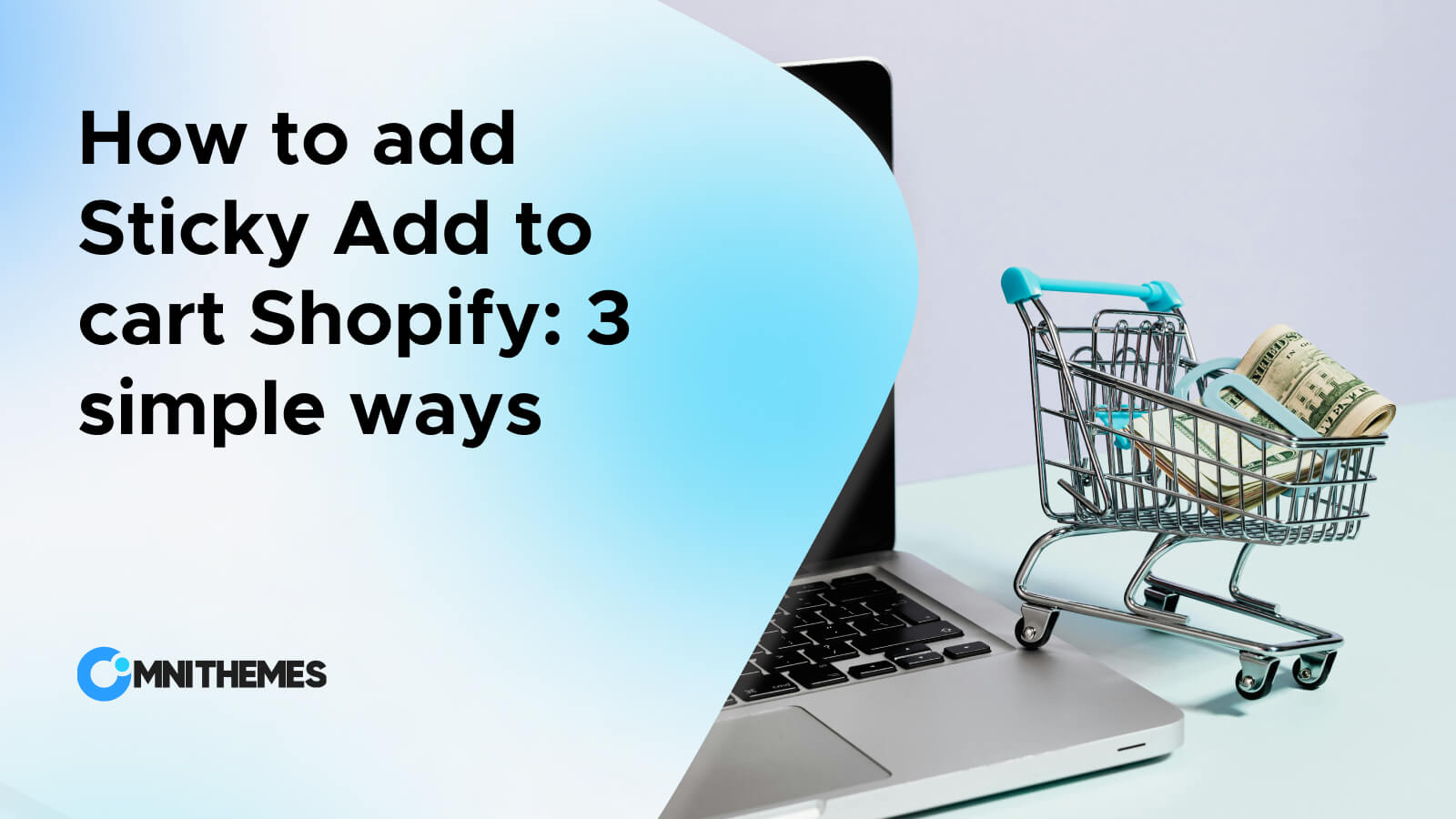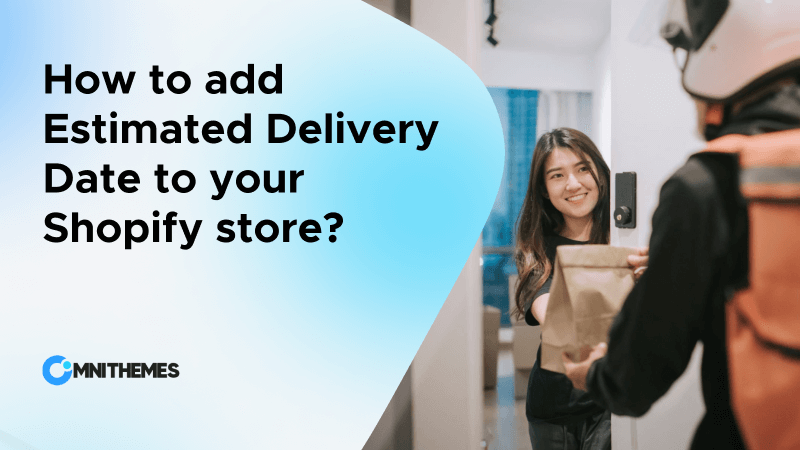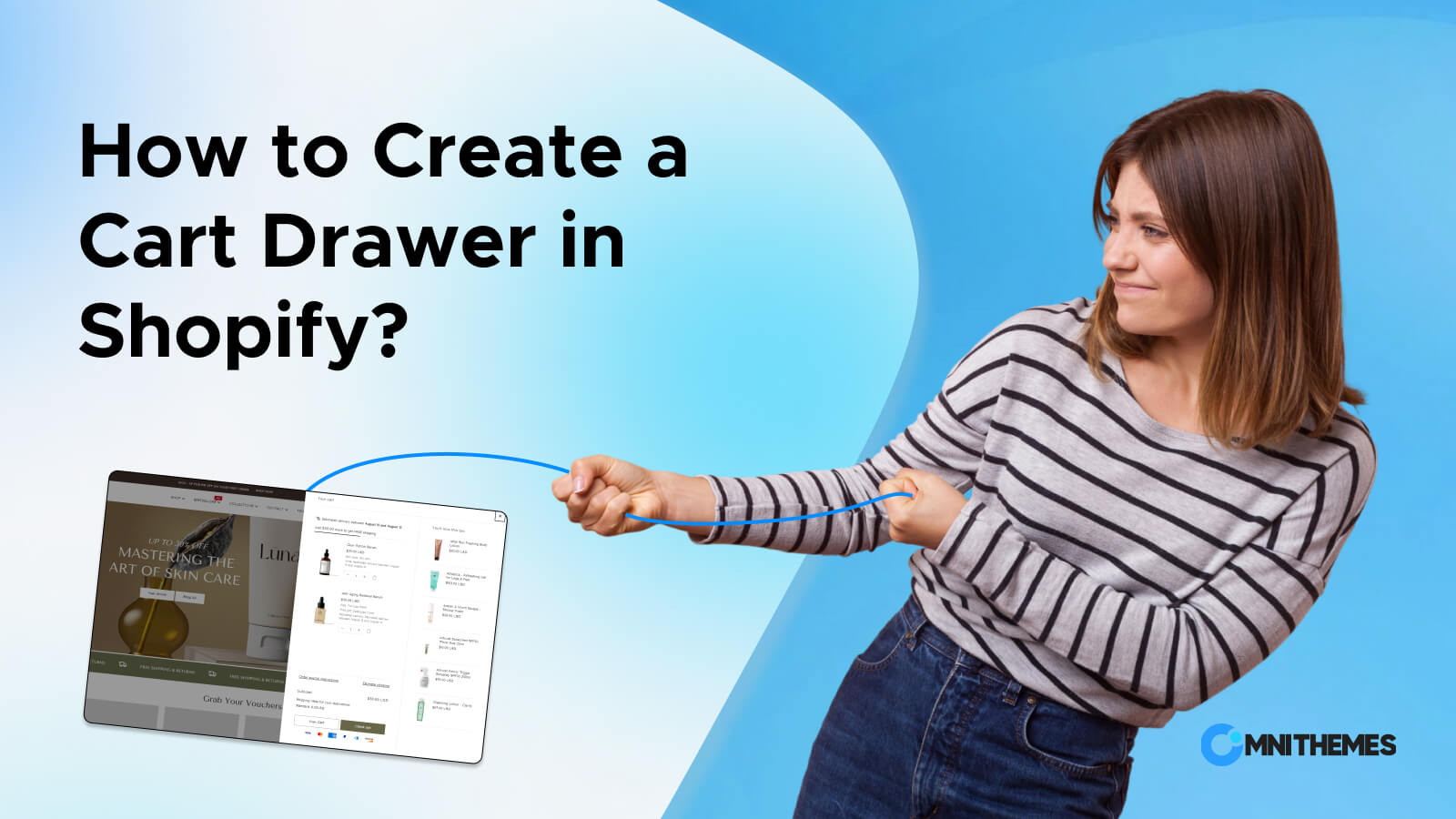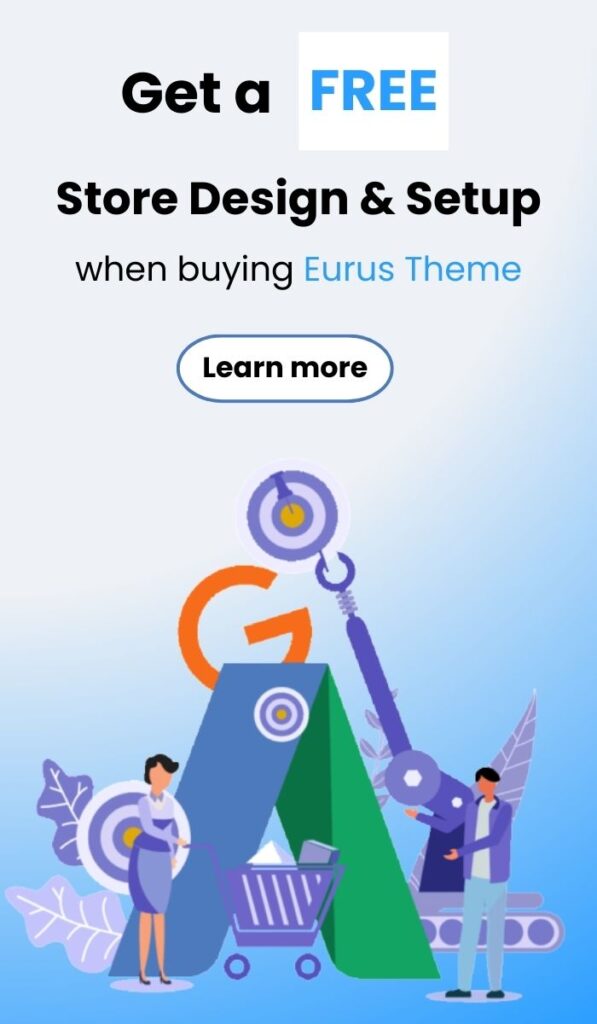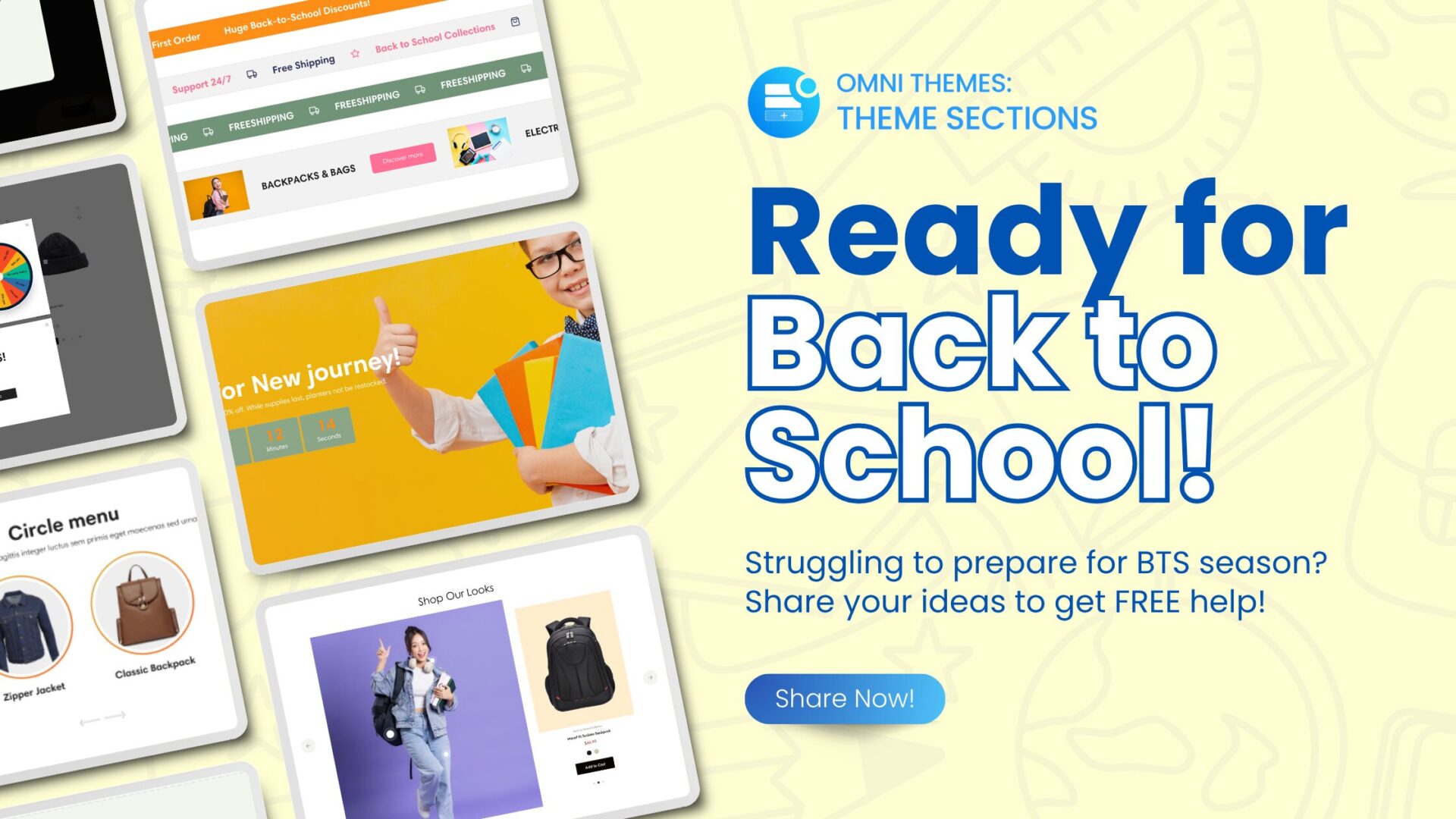As a Shopify store owner, it’s easy to get caught up in the chase for new customers. But what if the key to unlocking greater sales lies not in expanding your reach, but in maximizing the potential of those who already know and love your brand? That’s where the magic of product bundles comes in.
In this blog post, we will delve into the concept of product bundling, and a step-by-step approach to how to add bundle products in Shopify store, using either themes or apps, and valuable tips to maximize its impacts.
What is Product Bundling?
Product bundling refers to the marketing strategy of selling multiple products together as a single package, often at a discounted price. Simply talking, instead of selling items one by one, you offer them as a set, encouraging customers to buy more in one go. This strategy can take various forms.

Types of product bundles:
- Pure Bundles: These are bundles where the products can only be purchased together as a package and not separately. An easy-to-understand example of this bundle type is Microsoft Office 365, you will have access to Word, Excel, PowerPoint, Outlook, etc. with one purchase.
- Mixed Bundles: This type of bundling allows customers to change or customize, customers have the option to purchase the products either individually or as part of the bundle. For example, a laptop is sold with optional accessories like a mouse and a carrying bag.
- Same Product Bundles: This is similar to the BOGO (Buy one get one) marketing strategy. It involves bundling multiple quantities of the same product. For instance, offering a “Buy 3 Get 1 Free” deal on a popular item.
- Service Bundles: Offering a combination of products and services together, like a subscription service that includes physical goods.
There are many different ways to call these types of product bundle strategies. Understanding these types allows merchants to tailor their offerings to meet customer needs effectively, and then maximize its impact.
How to Add Bundle Products in Shopify: 2 easy method
Adding product bundles to your Shopify store can be achieved through two primary methods: using themes or utilizing apps. Each method has its pros and cons, and the best choice will depend on your specific needs. Below, we explore both options.
Method 1: Use a Theme to add product bundles in Shopify
Step 1: Choose and install a theme with bundling capabilities:
Not all the Shopify themes allow Shopify store owners to add the product bundle. To reduce your time researching which Shopify theme provides this feature, the blog will introduce these two themes: Eurus Theme and Combine Theme.
These are the two best themes that come with built-in features to facilitate product bundling in Shopify. You must choose only one theme to install in your store.
Quick steps to install the theme in your store:
- Simply visit the Shopify Theme Store.
- Search for the theme name
- Click on the result to open its listing page.
- Click the “Try theme” button to install the theme.
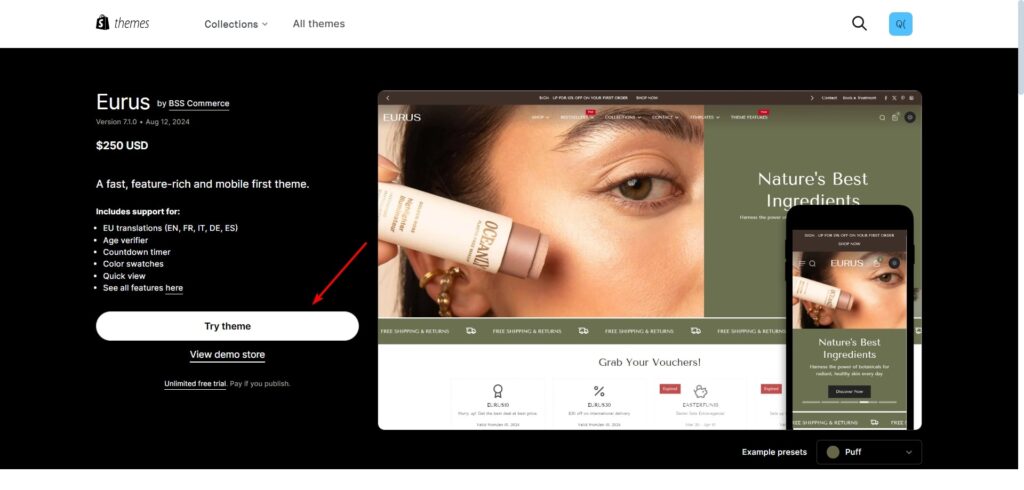
Step 2: Set the product bundle feature in the theme.
To start configuring the details of the product bundle, you will need to visit the Theme Editor in the Shopify admin, here are the quick steps broken down:
Step 2.1: Navigate to Online Store > Themes in your Shopify admin panel.
Step 2.2: Click on Customize next to your selected theme.
Step 2.3: From the Theme Editor, go to the Theme sections by clicking on the first icon on the left.
Step 2.4: On the drop-down list, find and select the page you want to add the Product bundle section to.
Step 2.5: Look for sections that allow you to add product bundles. For each theme, there is a different name for this section:
- On the Eurus Theme: The section name is “Product bundle”.
- On the Combine Theme: You can choose between the “Product set” or “Product bundles” section.
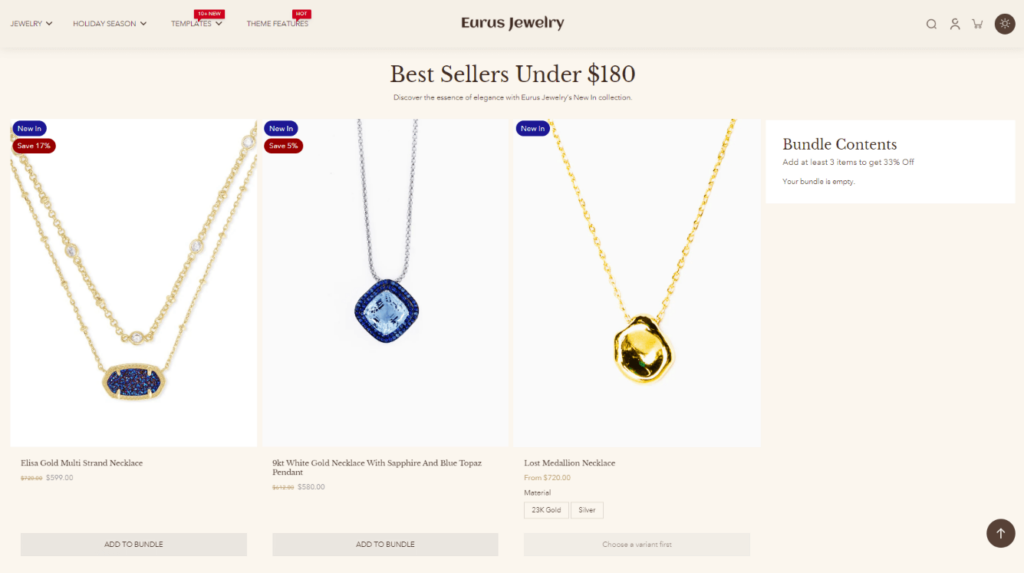
Step 3: Customize the product bundle display.
From this step, the detailed implementation can be different for each theme. So depending on the theme you are using, navigate to the corresponding section to understand what customization you can do for each Shopify theme.
For Eurus Theme:
- Flexible product selection: You have two different options to choose from for the product bundle items: Handpick individual products or select from collections.
- Discount Rule: Apply discounts once per order or to each eligible item, select the preferred discount type (Percentage or Fixed amount).
- Variant rule: Determine if each product can be added once or multiple times through its variants.
- Customizable bundle display: Adjust position, add headings and text, and customize the “Add to bundle” button label. Determine how many products will be shown on the site.
- Responsive Layout: Fine-tune layouts that are adaptive to both desktop and mobile.
For Combine Theme:
- Two distinct bundle types:
- Product Set: for predefined product sets that only allow customers to choose. Easy “Add all to cart” functionality for predefined bundles.
- Product Bundles: for the customer to create their own product bundles in Shopify. This requires them to have a minimum number of products to add to the cart before checking out.
- Customization: Quickly change the colors or the content of the product grid.
- Collection-Based Bundles: Encourage customers to create their bundles from a selected collection.
- Discount setup: Besides tailoring the discount looks, the Combine theme lets the users create automatic discounts for specific products featured in the bundle.
Step 4: Click Save.
Easy, but important. You do not want to lose all the settings that you spend hours creating just by forgetting to click “Save”.
Method 2: Use a bundle app Shopify to add the feature
If your theme does not support product bundling or if you require more advanced features that the Shopify theme cannot meet your need, consider using a Shopify app. There are numerous bundle apps available. Here’s how to implement this method:
Step 1: Choose a Bundle App:
Visit the Shopify App Store and select a bundled app that suits your needs. Search the key “product bundle”. Look for apps with good reviews and features that align with your business goals.
Step 2: Install the App:
Open the listing page of the app you want to add to your store. Simply click on the “Install” button to add the application to your Shopify store.

Step 3: Embed the App:
Once the app is installed, go to the Theme Editor (by navigating to Online Store > Themes > Customize), and click on the third icon on the left sidebar that says App embeds.
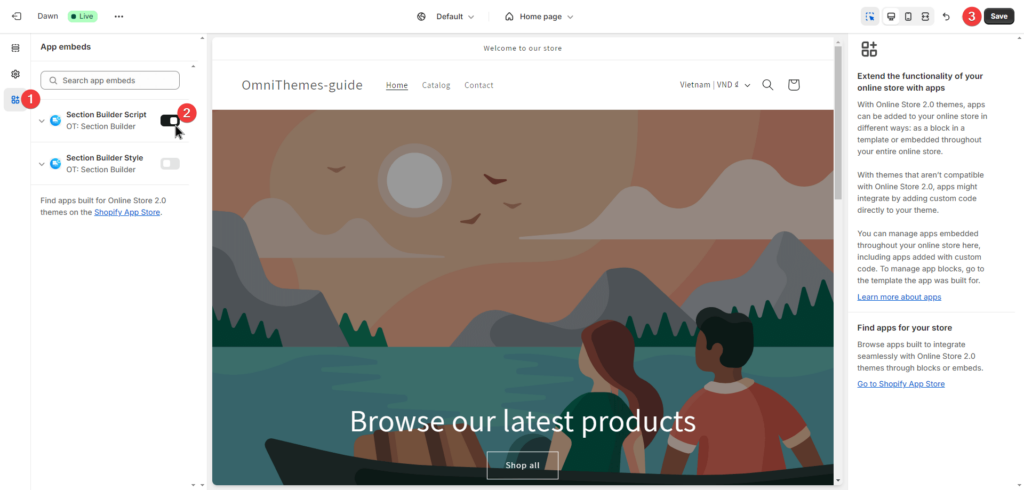
Step 4: Configure Your Bundles:
- Use the app’s interface to create product bundles. Most apps allow you to select products, set bundle prices, and customize the presentation.
- Each application might have its own rule of setting for the product bundle feature, so for the most detailed instructions, you might want to visit the app’s documentation.
Some outstanding applications that can be a good option to add bundle products in Shopify are:
| # | App’s name | Rating | Pricing | Highlight features |
|---|---|---|---|---|
| 1 | Bundler – Product Bundles | 4.9 ⭐ (1,695) |
| Create new bundle offers, bundle deals & volume discounts. |
| 2 | Fast Bundle: Product Bundles | 4.9 ⭐ (925) |
| Offer bundle products, volume discount, buy X get Y, etc. |
| 3 | MaxBundle – Product Bundles | 4.9 ⭐ (621) | Free | Boost sales with Volume Discounts, bundles, Frequently Bought Together, Buy X Get Y |
| 4 | Rapi Bundle Quantity Breaks | 5.0 ⭐ (482) | Free | Volume discounts, product bundles, BOGO, Frequently bought together |
| 5 | Koala Bundle Quantity Discount | 5.0 ⭐ (513) |
| Bundles, quantity breaks & volume discounts, and one-click post purchase upsell. |
Step 4: Test the Bundles:
Before going live, test the product bundle functionality in Shopify to ensure that it works seamlessly for customers. It is recommended to make a duplicate theme from your live theme and embed the app with your current setting in the newly created theme first. Once you can make sure everything works with no problem, start using it on your live theme.
Which method is for you: Pros and Cons
| Method | Pros | Cons |
|---|---|---|
| Using themes | – Fast and efficient, boost the store speed. – No additional costs, purchase one time and get constant updates. – The design of the product bundle in Shopify is aligned with the theme design. | – Limited customization options – May not support complex bundles setting – Initial learning curve – Some themes might require manual alignment in the discount setting to make it work correctly. |
| Using apps | – Advanced & extensive features, fit with more requirements. – Extra customization options. – Might offer reporting & analysis features for further enhancement. | – Additional & recurring costs might be required. – Potential for slower site performance. – Initial learning curve. – Might conflict with the current theme. |
While using themes can enhance speed and performance, there are limitations. For instance, customization options may be restricted compared to dedicated apps.
Using an app can simplify the setup process and provide additional features, but it may come with a cost. Evaluate the pricing against the expected increase in sales to determine the best option for your store.
Tips for Maximizing Bundle Product Sales
Now you know how to add bundle products in Shopify and are on the path to using this tool smartly. But it is just the beginning. To truly maximize the effectiveness of your product bundles, consider the following tips:
- Highlight savings: Clearly communicate the savings customers will receive by purchasing the bundle instead of individual items. Use bold text, contrasting colors, and clear language to emphasize the discount.
- Use strategic pricing: Price your bundles strategically. This helps customers feel beneficial and encourages purchases. For example, offer a small discount for a basic bundle and a more significant discount for a premium bundle.
- Create themed bundles: Group products based on themes or occasions (e.g., holiday gifts, back-to-school essentials) to appeal to specific customer needs.
- Leverage social proof: Include customer reviews and ratings for individual products within the bundle to build trust and encourage purchases.
- Promote across channels: Don’t limit your bundles to just your website. Utilize other channels to advertise your bundles, creating engaging content that draws attention to your offers.
- Cross-selling & up-selling: Use product recommendations and upsell techniques to suggest bundles at key points in the customer journey, such as on product pages and during checkout.
- Monitor performance: Regularly review the performance of your bundles. Some of the applications might provide analytics or reporting tools to track sales, conversion rates, and customer feedback.
The bottom line
Product bundling is a powerful strategy for increasing sales and enhancing customer satisfaction. Whether you choose to implement bundles through themes like Eurus or Combine or opt for a specialized app, the key is to understand your audience and tailor your offerings accordingly.
The Eurus Theme is an excellent choice for those looking to leverage the power of product bundling. It offers a seamless, integrated approach to bundling while boosting site speed and performance. Ready to take your Shopify store to the next level? Explore the Eurus Theme and start bundling today.
For more tips and insights, be sure to follow Omni Themes and stay updated on the latest in Shopify theme innovations.