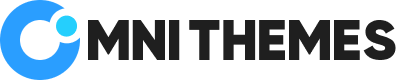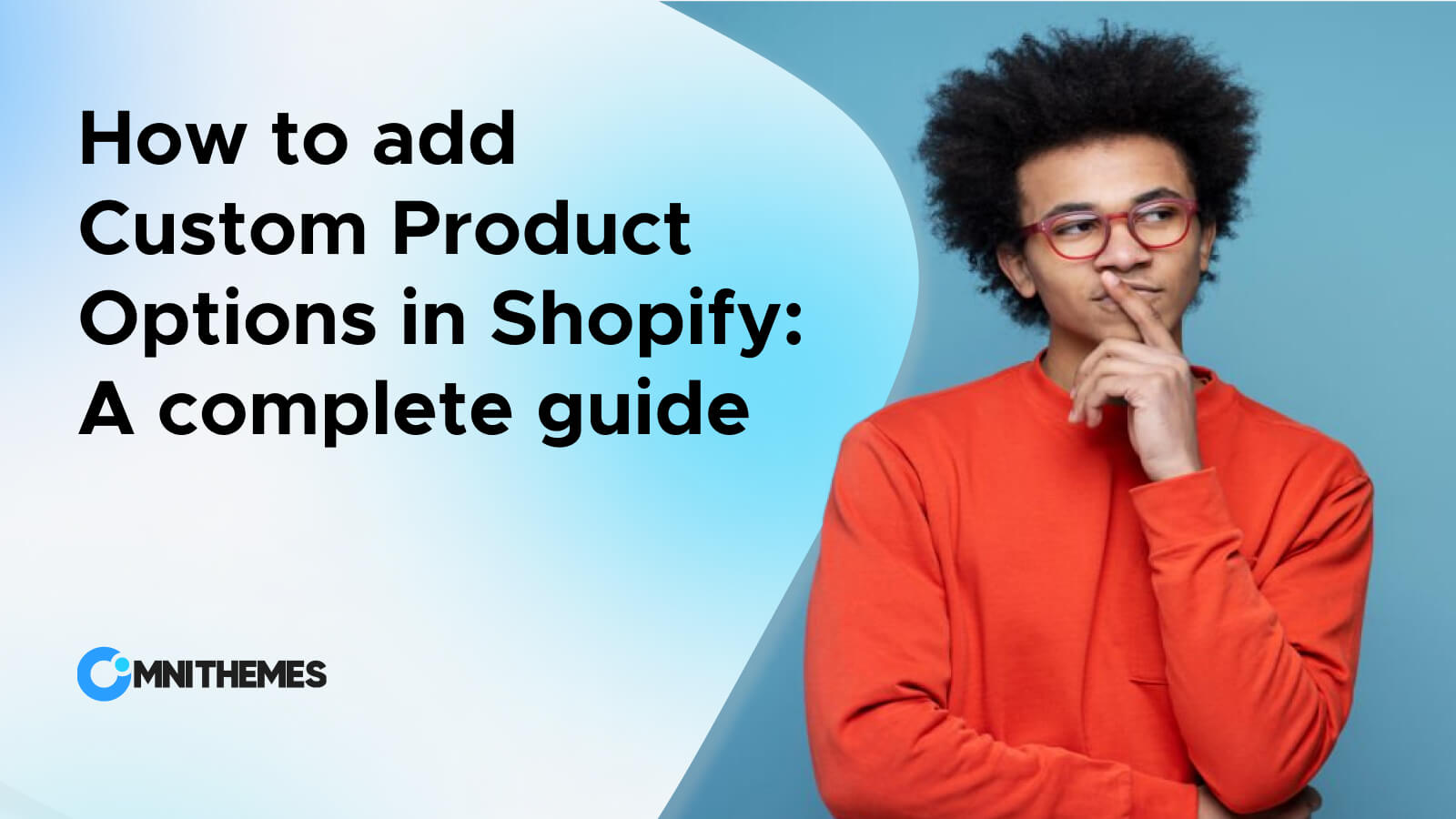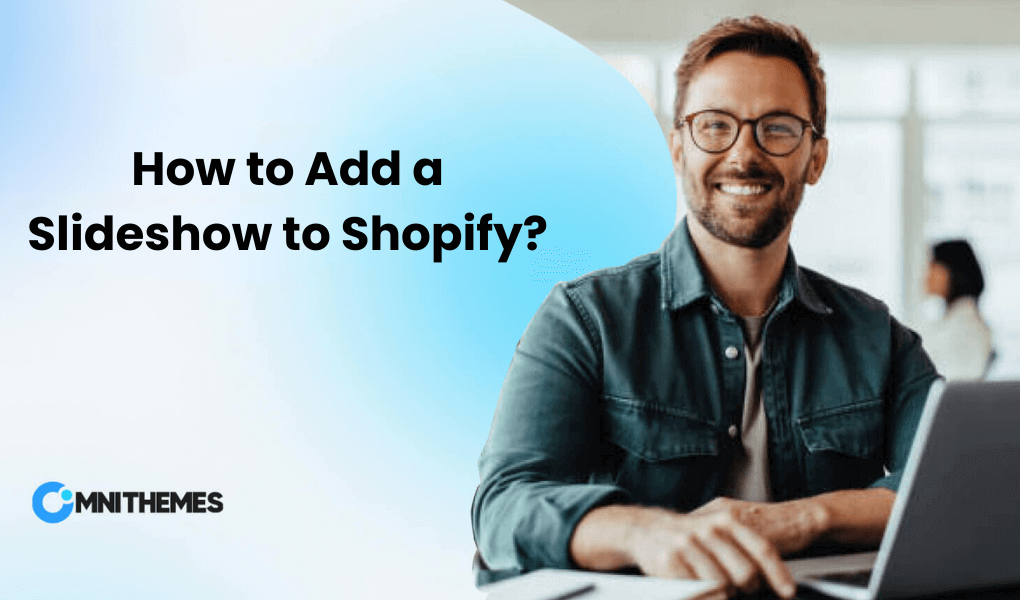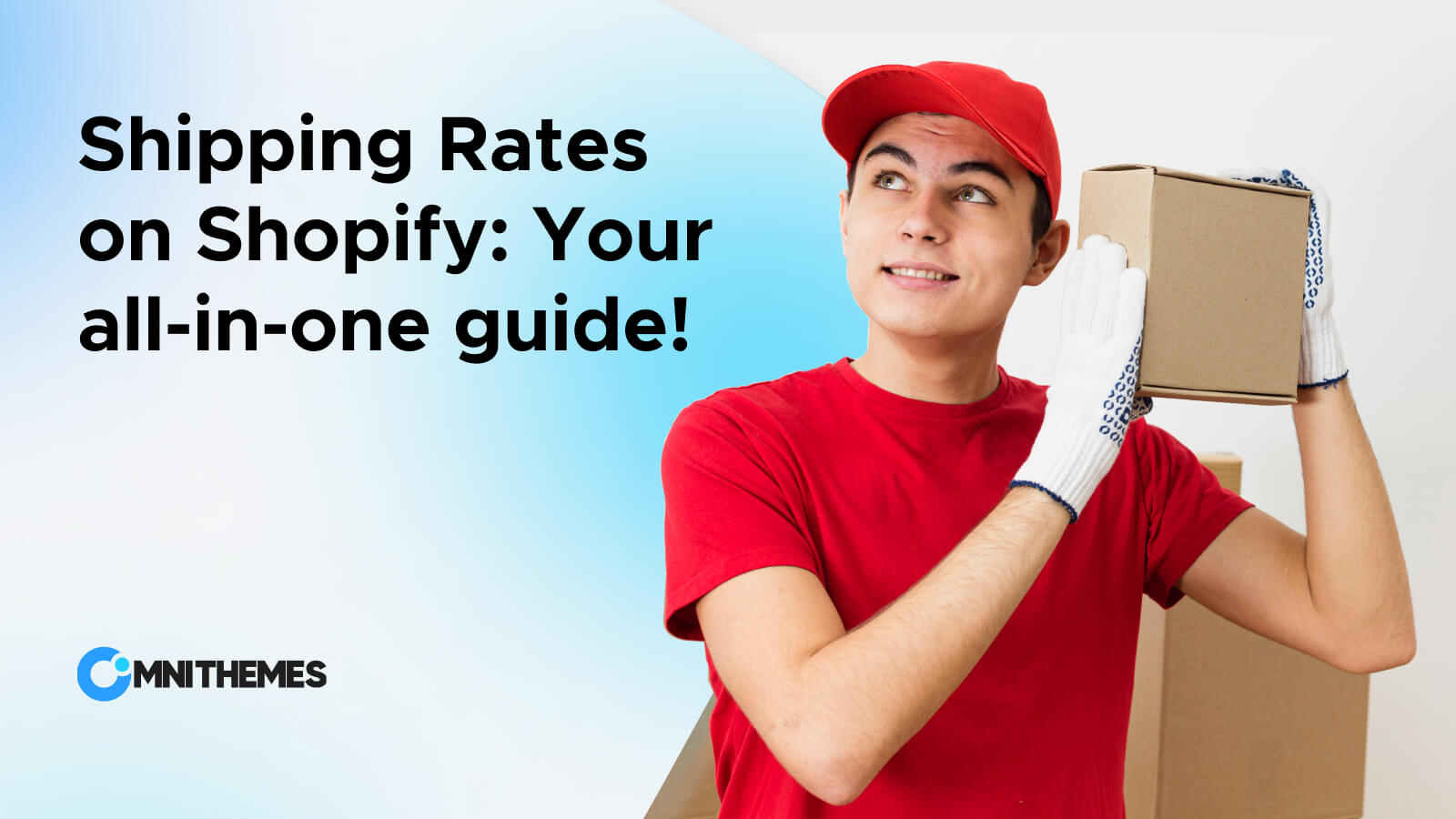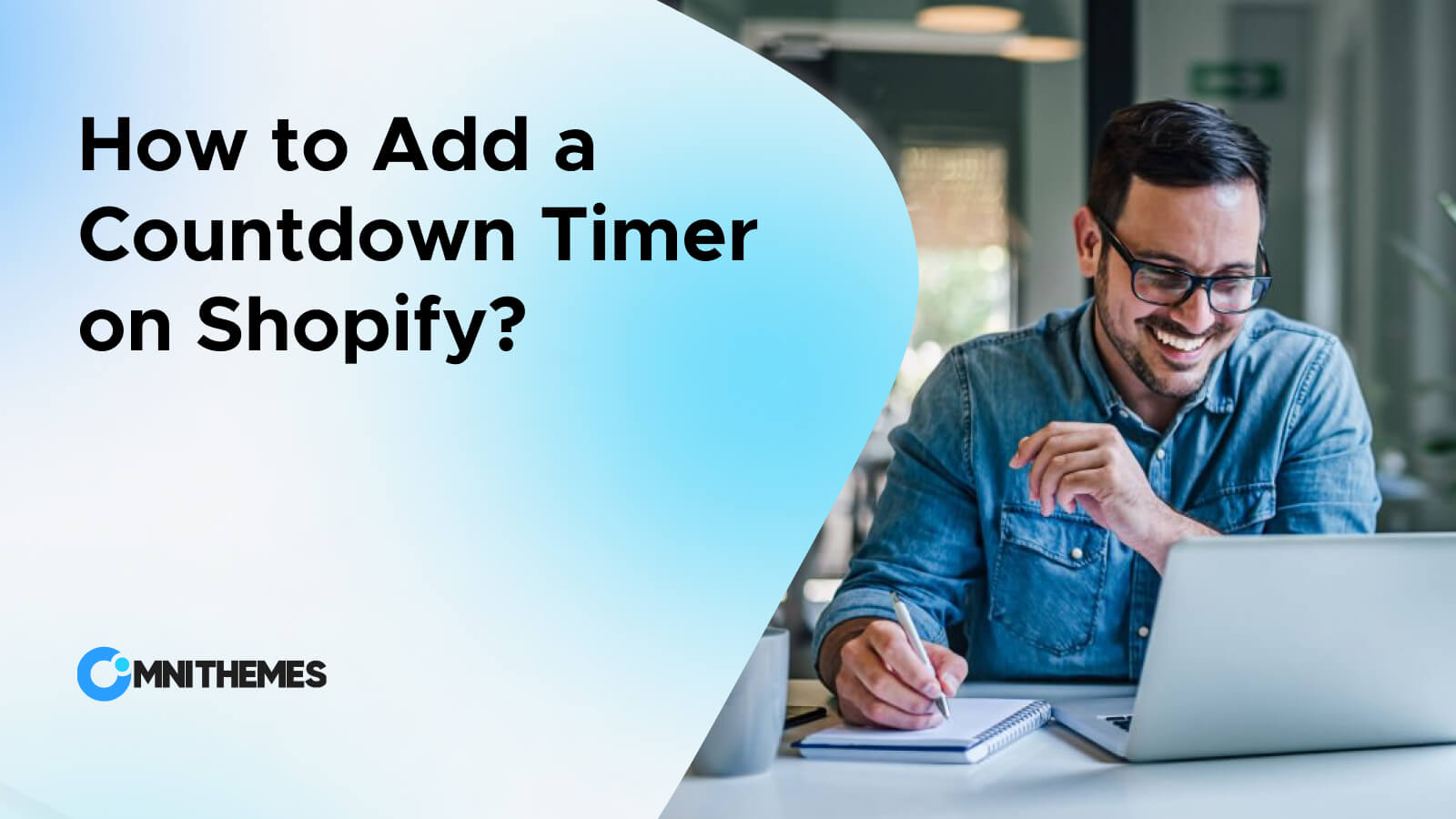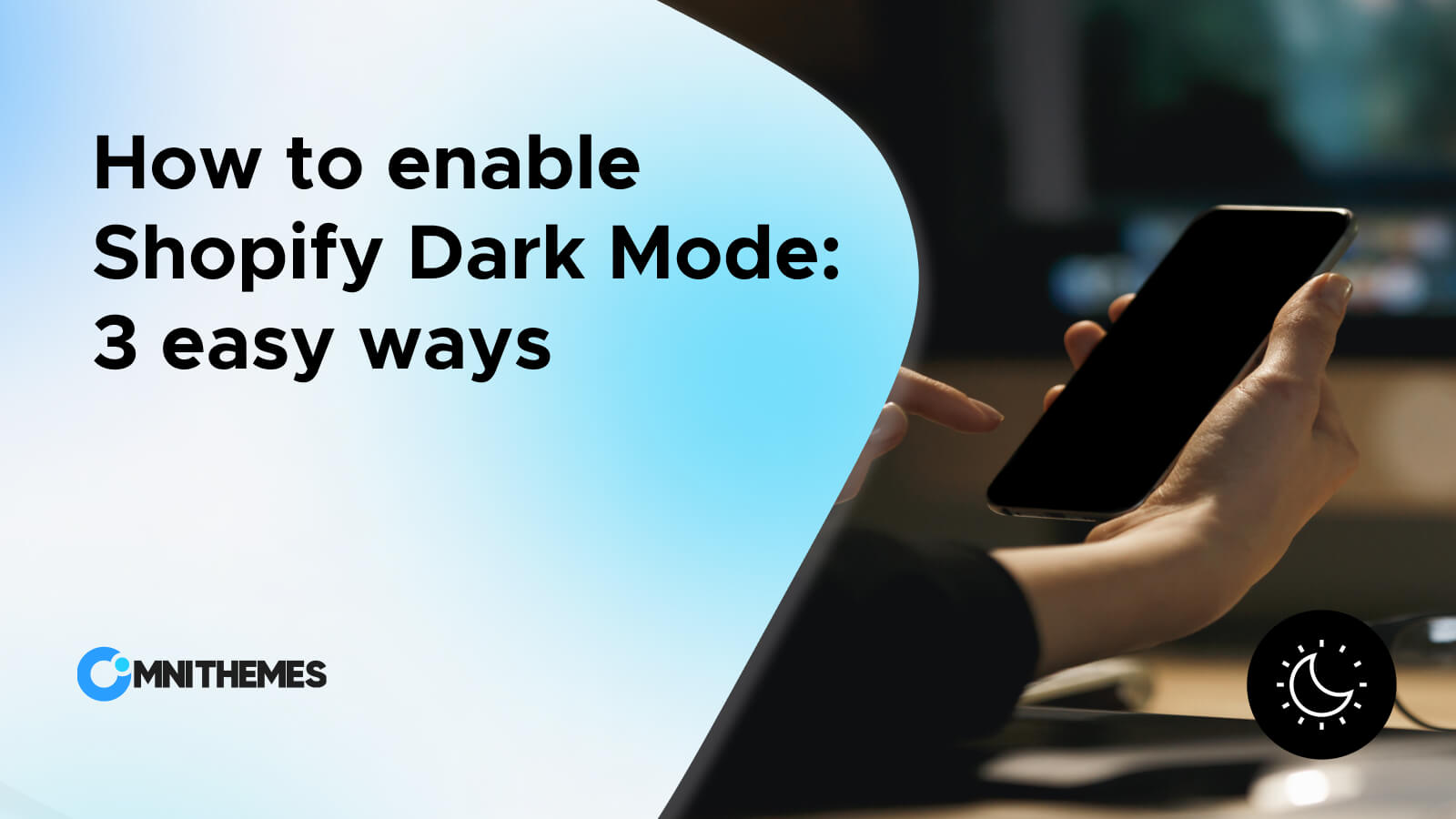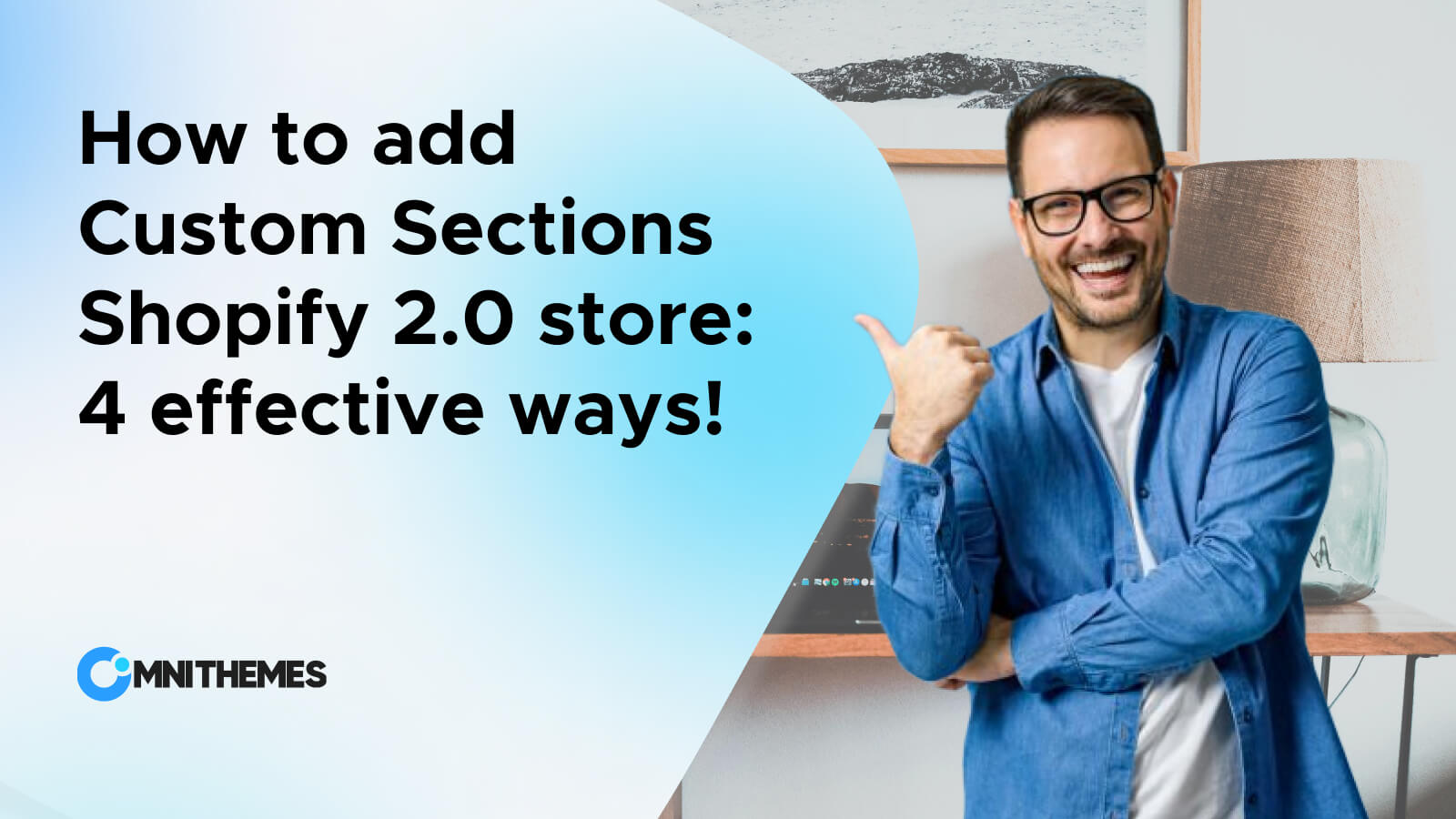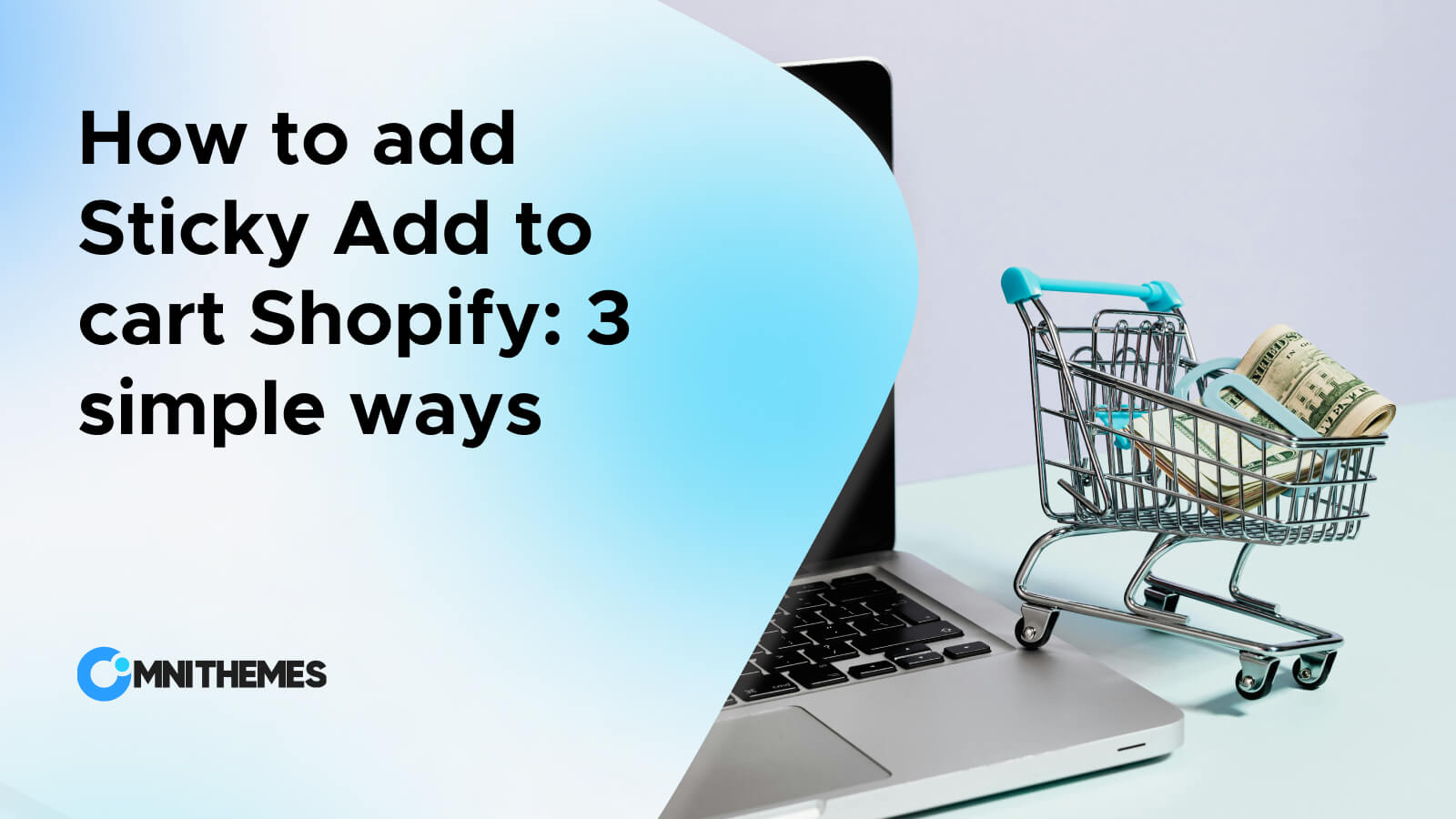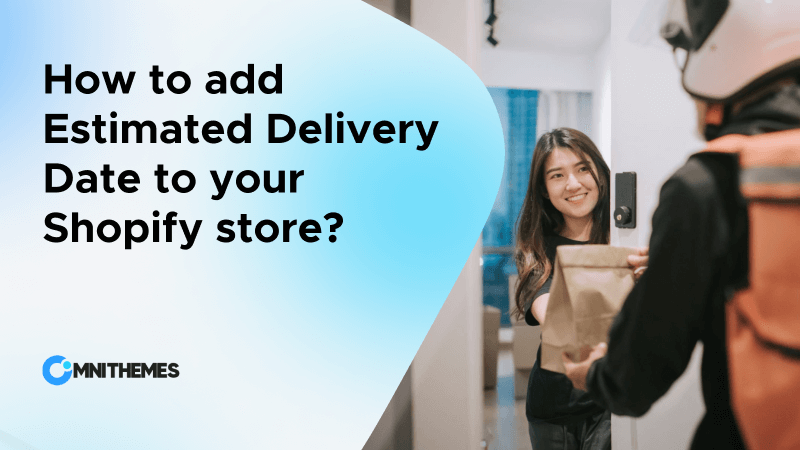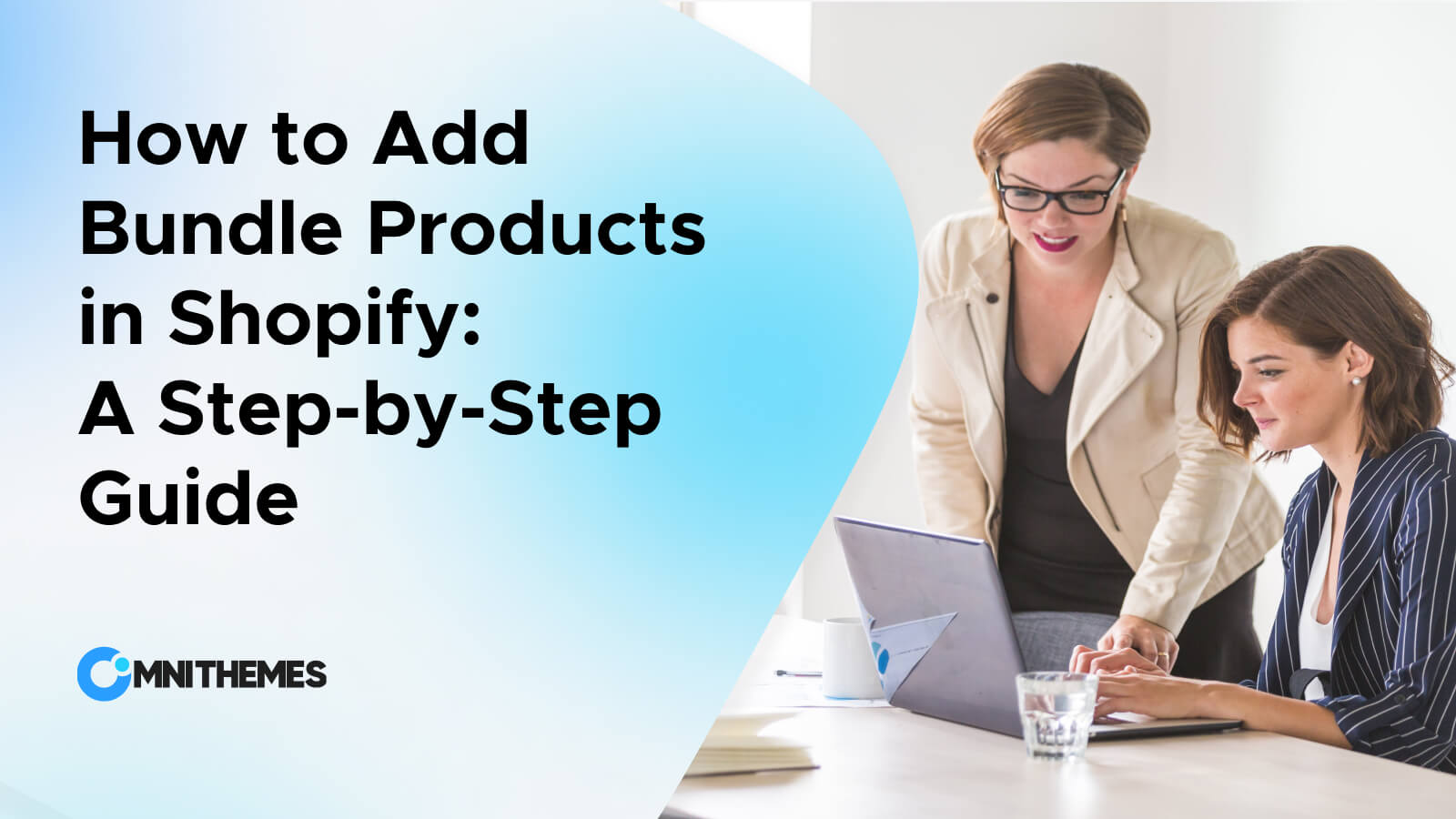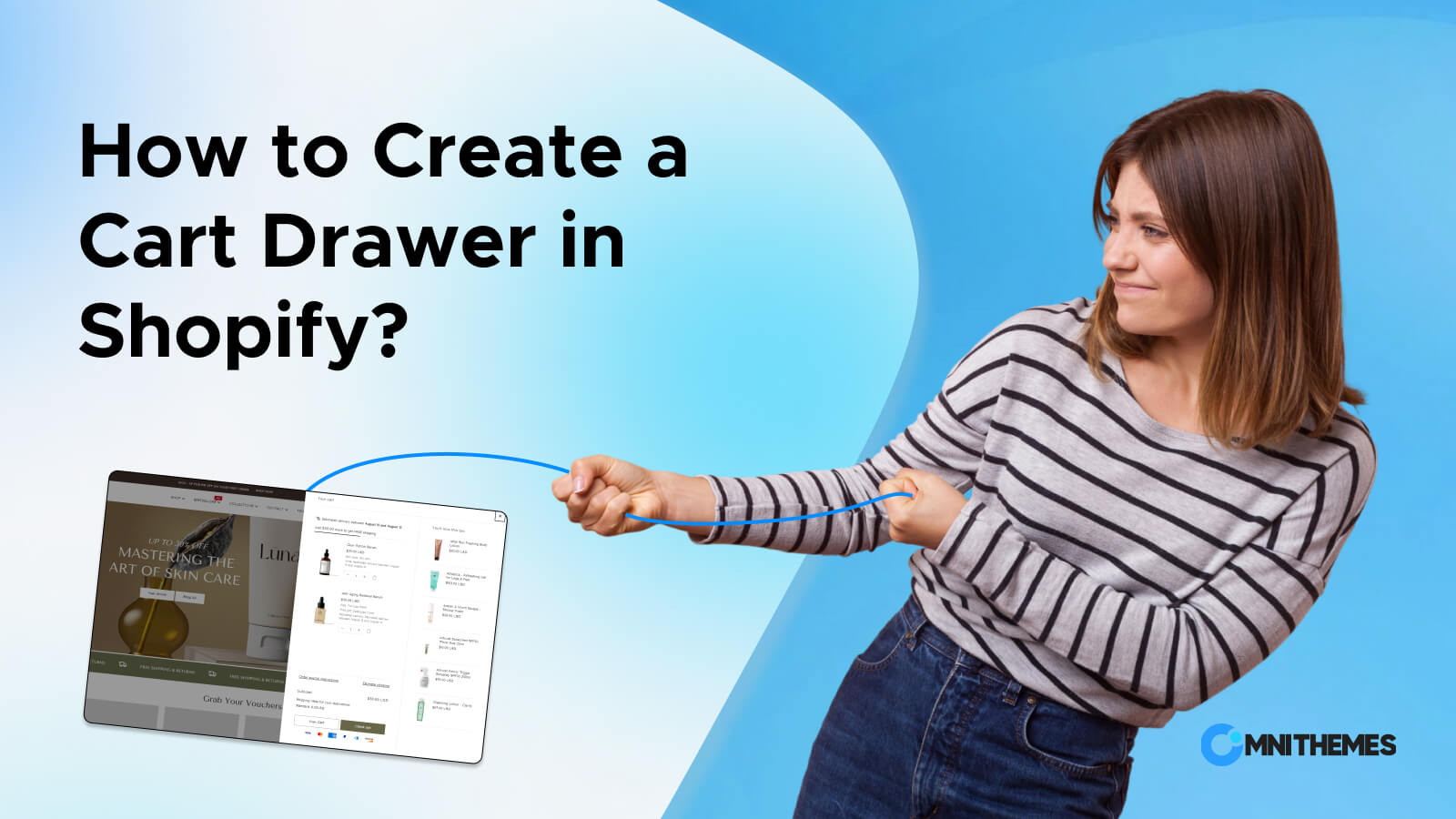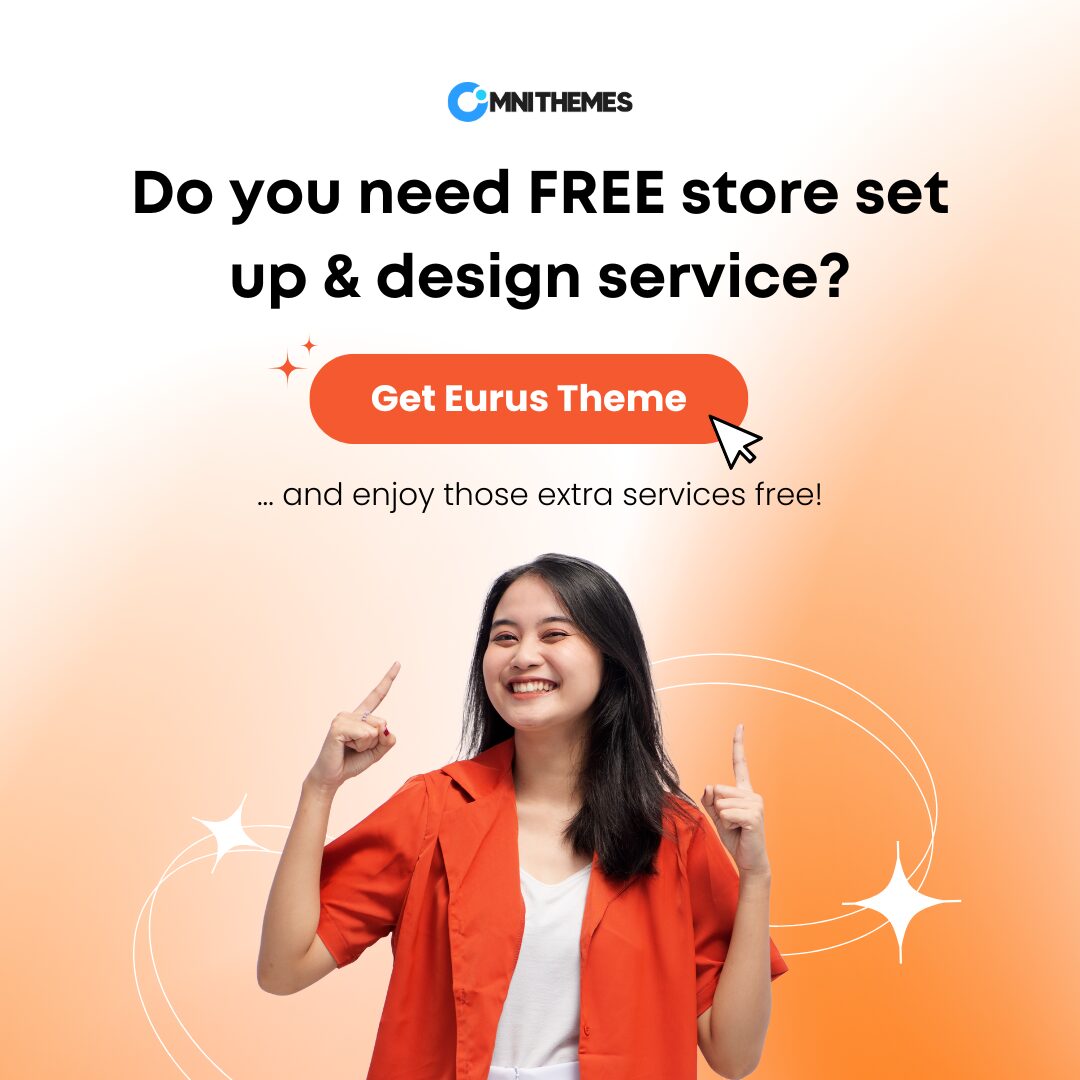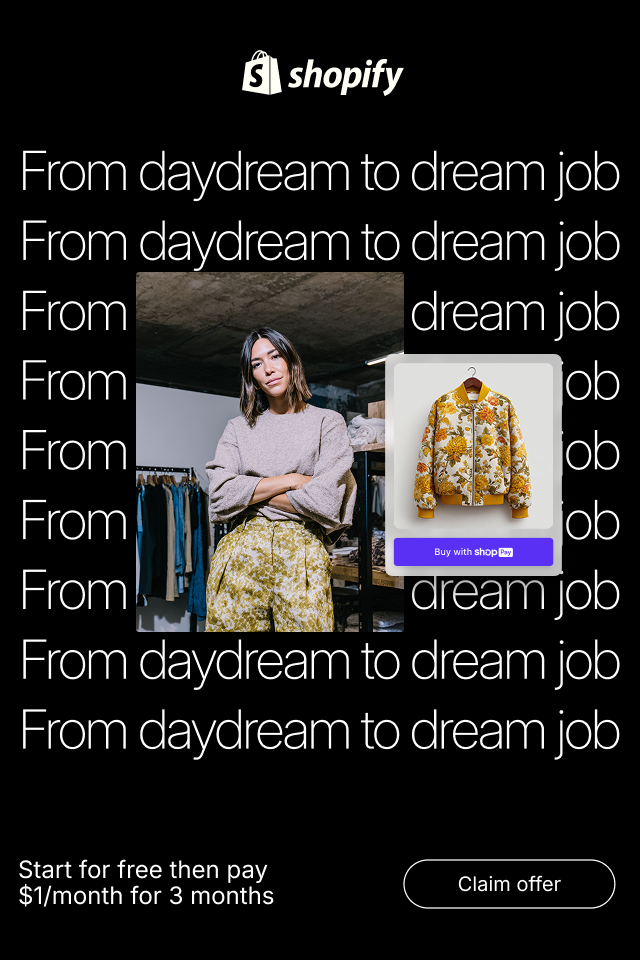Shopify is a powerful platform for e-commerce businesses, but it is inevitable to have some limitations. Shopify, by default, cannot have more than the text/ field options for the product. As a result, learning to add custom product options in Shopify can bring your store a competitive edge. Custom product options on Shopify, like text fields, image uploads, or file uploads, are key to providing a personalized shopping experience for customers.
In this article, you will learn the importance of these product options on Shopify, and how to add them with a “secret” powerful tool provided at the end.
What are custom product options?
To easily understand this term, let’s have a comparison with the default product options from Shopify, and what customizable options can do more:
- Default options: This is the native variant system from Shopify that lets you provide your customers with several pre-defined product options.
- Custom options: The customers can customize their product choice by uploading an image/file, entering their name, selecting from a dropdown list, etc.
The image below is an example of the Default options allowed on Shopify:
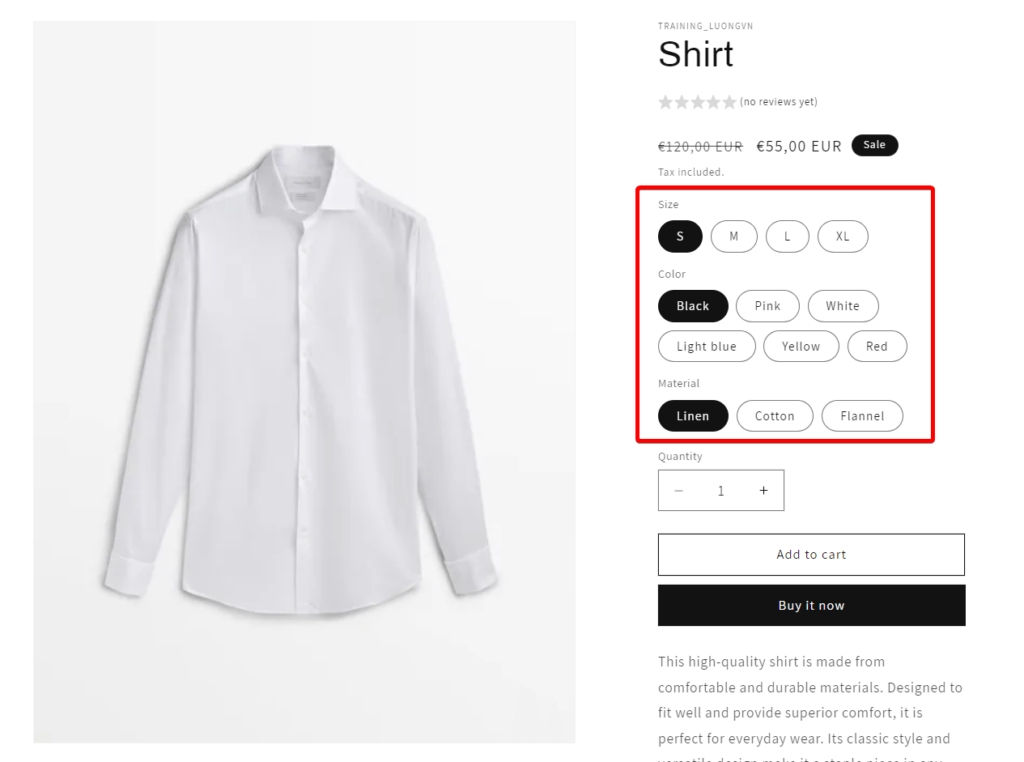
And, the next image illustrates a perfect example of Custom product options Shopify:
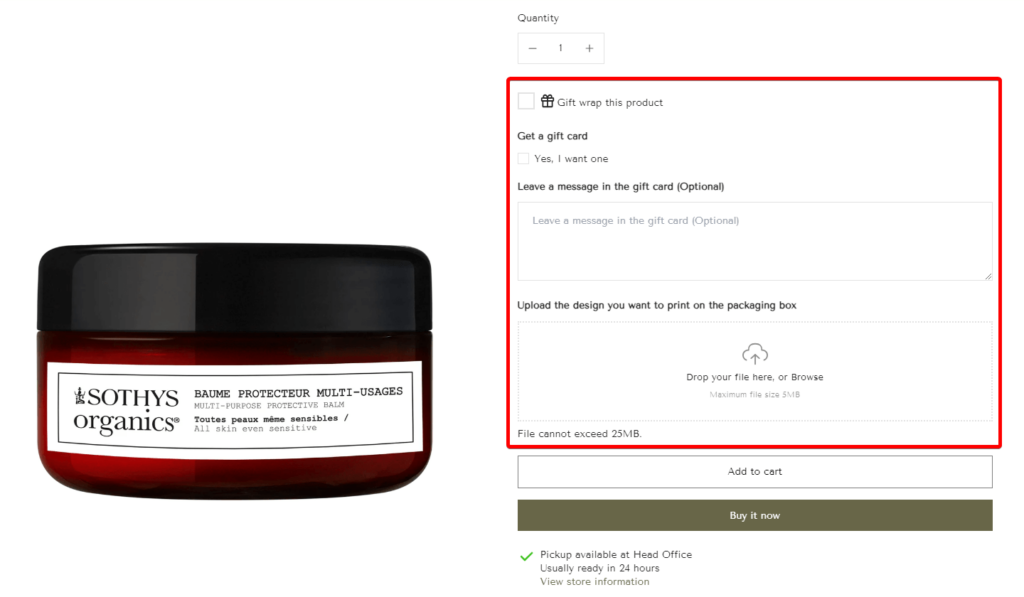
Shopify customizable product options are an effective way to let customers personalize a product to their exact preferences. In the eCommerce world, personalization is key. This customization can lead to higher customer engagement, increased average order value, and better customer retention.
Why add custom product options on Shopify?
There are two main reasons why you should consider adding product customization to Shopify:
- To overcome the variant limitations in Shopify
Shopify’s default product options (known as variants) allow merchants to add attributes like color, size, or material.
However, Shopify only allows each product to have a maximum of 100 variants and 3 product options. This might be good enough for some businesses. But for some others, especially those selling customization products, they need more flexibility.
- The positive impact on sales
We – the Shopify merchants, open a Shopify store for profit, isn’t it? What is more ideal than getting more sales?
Customizable options provide customers with a sense of control over their purchases. When buyers feel they’re getting something unique or made just for them, they’re more likely to buy, and ultimately, spend more.
How to add basic product options on Shopify?
Let’s start with the basics, learning how to use Shopify’s default option through its variant system. Here’s a quick breakdown of how to use Shopify variants:
- Step 1: Log in to your Shopify admin dashboard.
- Step 2: Go to Products, and then click on the product you want to add options for.
- Step 3: In the Variants section, click on the line that says “Add options like size or color”.
- Step 4: Enter the first Option name (e.g., Color) and the available choices under Option values (e.g., Red, Blue, Green).
- Step 5: Repeat for other options, such as size or material, as you wish.
- Step 6: Click Save.
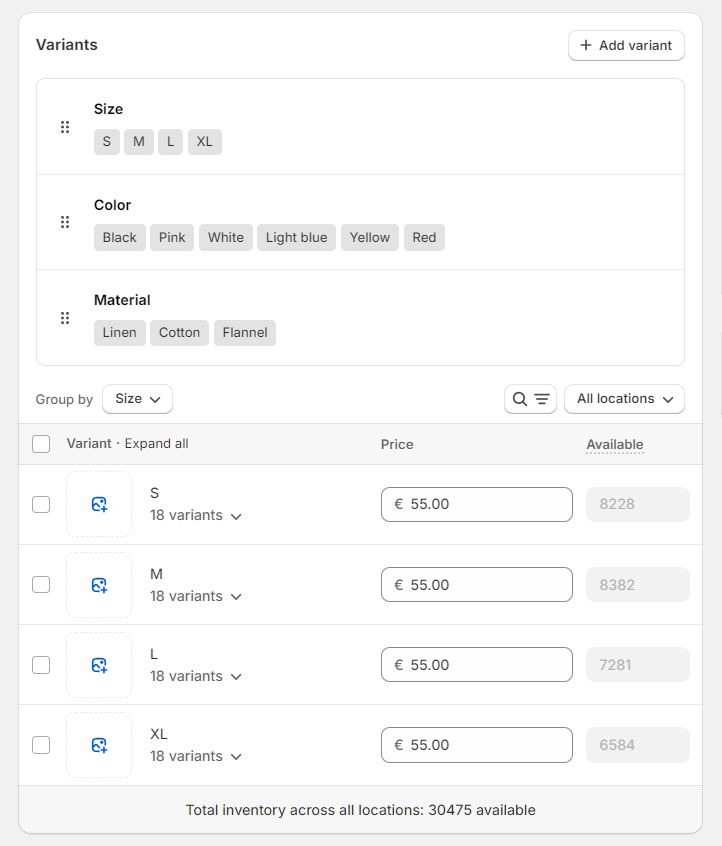
Once variants are set, you can adjust the product image, pricing, and inventory levels (if the inventory is tracked) for each one. Now you know the basics, but if you are not satisfied with the results, let’s continue reading the next part to learn how to add extra custom product options in Shopify.
How to add extra custom product options in Shopify?
Method 1: Using a Shopify theme like Eurus Theme.
Themes like Eurus offer built-in features for more customizable product options that go beyond the basics. This method lets you maintain your site’s performance and avoid potential conflicts caused by third-party apps.
Here are the steps to enable Shopify customizable product options using the Eurus theme:
- Step 1: Go to the Shopify admin dashboard.
- Step 2: Navigate to Online Store > Themes.
- Step 3: Find the Eurus theme in the Theme library, and click on Customize.
- Step 4: From the drop-down menu on top, choose the product template you want to edit.
- Step 5: Now you will find the Product information section under the Template panel, click on the Plus icon or the Add section text, and add a new Customizable options block.
- Step 6: Choose your preferred Option types in the drop-down list.
- Text fields/ editor: Eurus allows customers to enter their desired text directly on the product page before adding it to the cart.
- Select button: Eurus offers 3 ways for customers to make their selections: through a simple dropdown, radio buttons for choosing one among a few options, or checkboxes for multiple selections.
- Files upload: Allow customers to upload their own images or designs up to 25MB for more detailed customization requests.
- Color/text swatches: Besides listing colors using text, you can offer a more visual way to select colors through color or even image swatches.
- Date & Time: Eurus even allows customers to select a preferred date or time. Now, you can let your customer choose your preferred shipping or delivery date.
- Step 7: Give your product option a name under the Option name.
- Step 8: Check the box Mark as required if this option is required to be specified before checking out.
- Step 9: Save and publish your changes.
These options can also be customized for different product types, giving you flexibility in presenting different types of personalization options to different customers.
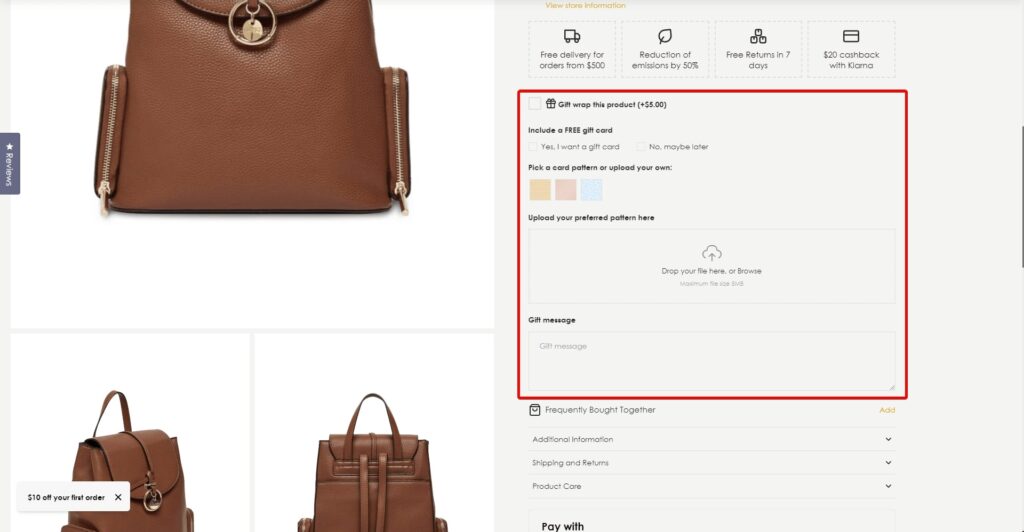
Advantages of using themes
- Easy & no code: By using a theme, you can add custom product options quickly without extensive coding knowledge.
- Consistent design: The theme already comes with a certain design, ensuring a cohesive look and feel across your entire store. This overall gives your store a professional and user-friendly experience.
- Cost-effective: You just need to charge once and get constant updates from theme providers. This is generally more affordable than hiring a developer or registering for an application.
Drawbacks of using themes
- Limited customization: Themes offer customization options. Nevertheless, they may not be really flexible.
- Lack of advanced features: Some advanced features for product options might not be available directly through a theme. Therefore, you might need to use additional apps or custom code.
Method 2: Use Shopify Apps
Using Shopify themes like Eurus which provide built-in customizable options is the most optimized method. However, you might not be comfortable changing your theme due to the heavy setup before. Or, you need more advanced features than a theme can provide for custom options. Then, the Shopify app is the perfect solution for both advanced features and flexibility.
Let’s go to the quick steps on how to add custom product options with Shopify apps.
- Step 1: Go to the Shopify App Store, and find the application you want by entering the keyword “Custom product options”.
- Step 2: Choose an application to visit its listing page, and click on the Install button.
- Step 3: Open the Shopify admin, go to Online store > Themes > Customize your live theme.
- Step 4: From here, click on the third icon on the left sidebar that says App embeds, and turn on the toggle for your newly installed application.
- Step 5: Go back to Shopify admin, and find your newly installed app under the Apps section.
- Step 6: Start changing the settings to make the most suitable changes, you might want to visit each application’s documentation for more details.
- Step 7: Save and test the new changes.
Now you know the steps, here are some of the top apps to create custom product options Shopify for you to choose from:
| App’s name | Rating | Pricing | Highlight features |
| BSS: Product Variants Options | 4.9 ⭐(208) | Free to $20/month | – Unlimited variants and custom product options. – 8 option types: text box, color/image swatches, quantity selectors, etc. – Price add-on option for custom product options. – Conditional logic to show or hide product variants depending on previous data. |
| Product Options & Customized | 4.8 ⭐ (1,742) | Free to $49.90 / month | – Create interactive choices for customers. – Show options based on customer selections. – Combine variants from different products. |
| Globo Product Options, Variant | 4.9 ⭐ (2,477) | Free to $24.90 / month | – Import/export product variants via CSV files. – Additional cost when a customer chooses a product variant. – Show/hide relevant options depending on previous selections. |
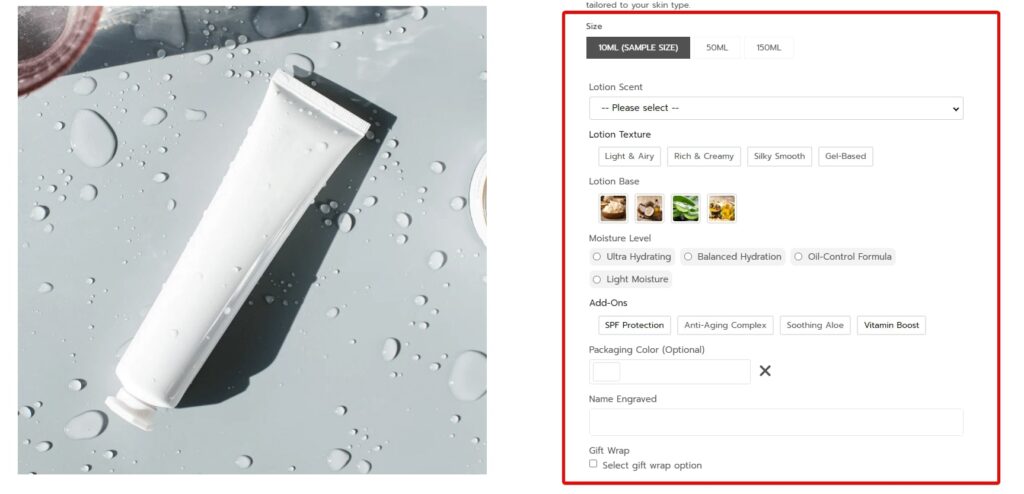
Advantages of using apps to add custom product options:
With the application, Shopify merchants have more space for the advanced features of custom product options, including but not limited to:
- Conditional logic: Showing or hiding options based on the customer’s previous selections
- Live product previews: Allow your customer to see what their product will look like as they are making their selections.
- Tiered pricing: Dynamic pricing based on the customizations selected. For example, the customers might be charged more if they require engraving their name on the necklace.
Drawbacks of using apps for custom product options:
- Performance issue: Adding a third-party app will lead to the slow speed of the website, resulting in poor SEO performance.
- Function conflict: The app may conflict with other apps and themes.
- Costly: Most of the apps come with a monthly cost that will add up to your running costs for a store.
>> Read more other interesting articles:
- How to Add a Countdown Timer on Shopify: 3 simple ways
- How to Add Shopify Age Verification: 3 Easy ways To Add It On Your Store
The bottom line on custom product options Shopify
Both the themes and the apps are excellent options for custom Product Options in Shopify. In most cases, using a theme is going to be the best option for a complete beginner or for someone on a tighter budget. That gives you an integrated solution that’s very easy to work with, doesn’t impact site performance, and gives you enough flexibility for most businesses.
If you’re running an online store that relies on advanced customizations or if your theme doesn’t have the options you need, then it’s going to be well worth it to invest in a third-party app. With apps, Shopify merchants hold greater power and flexibility advanced features.
In short:
- Choose themes offer a cost and performance
- Choose apps for advanced features.
For more updates to the Shopify platforms with useful tips and tricks, follow us Omni Themes. We constantly bring new knowledge to Shopify sellers to create a happy and profitable selling experience.